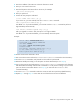User Manual
Fabric OS 5.0.0 procedures user guide 241
5. Enter the IP address of the FTP server where the firmware is stored.
6. Enter your user name for the server.
7. Enter the full path to the firmware file on the server; for example:
/pub/v4.4.0/release.plist
8. Enter your password.
9. Answer the next prompts as indicated:
Do Auto Commit after reboot [Y]: y
If you answer no, you must manually enter the firmwarecommit command.
Reboot system after download [N]: y
The default is no. If you take the default, you must later use the hareboot command to perform a
high-availability reboot manually.
Full Install (Otherwise upgrade only) [Y]: y
After you upgrade to v4.4.0 or later, this option is no longer available.
The default is no. If you take the default, you must manually reboot the system.
Example:
10.Wait for the firmware download to finish.
11.Start a new telnet session and use the firmwaredownloadstatus command to check the status.)
12.Issue the hashow command to verify that the two CP cards are synchronized.
13.Reboot the standby CP card (if you set the option to reboot automatically to no in step 9).
14.Log in to the same CP card and enter the firmwaredownloadstatus command to verify firmware
has downloaded successfully and has either committed or is in the process of doing so. (If you set the
option to do auto commit after reboot to no in step 9, you must enter the firmwarecommit
command manually.)
15.Issue the hafailover command to make the current CP card active (with the updated firmware).
16.Repeat step 1 through step 14 on the other CP card if the firmware versions are different.
switch: admin> firmwaredownload -s
Server Name or IP Address: 192.1.2.3
User Name: JohnDoe
File Name: /pub/v4.4.0/release.plist
Password: *****
Full Install (Otherwise upgrade only) [Y]: y
Do Auto Commit after reboot [Y]: y
Reboot system after download [N]: y