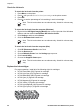- Hewlett-Packard PhotoSmart Printer User Guide
Check the ink levels
To check the ink levels from the printer
1. Press Menu on the printer.
2. Press
until you see Show ink level percentage on the printer screen.
3. Press OK.
4. Press
to see the percentage of ink remaining in each ink cartridge.
Note The ink levels shown are an estimate only. Actual ink volumes may
vary.
To check the ink levels from the computer (Windows)
1. Right-click the HP Digital Imaging Monitor icon on the right side of the Windows
taskbar, and then select Launch/Show HP Solution Center.
2. Click Settings, and then select Status.
3. Click the Estimated Ink Levels icon.
Note The ink levels shown are an estimate only. Actual ink volumes may
vary.
To check the ink levels from the computer (Mac)
1. Click HP Photosmart Studio in the Dock.
2. Click the Devices tab.
3. Choose Maintain Printer from the Settings pop-up menu.
4. Click Launch Utility.
5. Choose the Supplies Status pane.
Note The ink levels shown are an estimate only. Actual ink volumes may
vary.
Replace the ink cartridges
For proper operation, install all of the following eight ink cartridges:
● HP 38 Photo Black (PK) Pigment ink cartridge
● HP 38 Light Gray (LG) Pigment ink cartridge
● HP 38 Matte Black (MK) Pigment ink cartridge
● HP 38 Cyan (C) Pigment ink cartridge
● HP 38 Magenta (M) Pigment ink cartridge
● HP 38 Yellow (Y) Pigment ink cartridge
● HP 38 Light Magenta (LM) Pigment ink cartridge
● HP 38 Light Cyan (LC) Pigment ink cartridge
Chapter 4
34 HP Photosmart Pro B9100 series printer