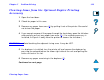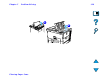- Hewlett-Packard Printer User Guide
Chapter 5 Problem Solving 213
Clearing Paper Jams
Clearing Jams from the Optional Duplex Printing
Accessory
1 Open the front door.
2 Check for paper in this area.
3 Remove any paper from area (A
) by pulling it out of the printer. Be careful
not to tear the paper.
4 If you cannot remove all the paper through the front door, open the left door
and carefully pull out any paper from area (B
). (If a mailbox accessory is
installed, first push it away from the printer to access the left door.)
WARNING! Avoid touching the adjacent fusing area. It may be HOT.
5 If a duplexer is installed, turn the printer off and remove the duplexer by
pressing the colored tab on the lower right side of the unit and pulling the
entire unit out of its slot.
6 Remove any paper remaining in the duplexer (C
).
Continued on next page.