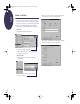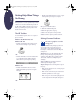- Hewlett-Packard Printer User's Guide
9
English
The print quality is poor
Cartridges.
If ink is smearing, streaking, or is
splotchy:
• You might need to clean the print cartridges.
See the HP Toolbox for instructions.
• You might need to replace the print cartridges.
See the HP Toolbox for instructions.
Paper.
If the printing is faded or the colors are
dull or bleeding into each other, make sure you’re
using paper intended for inkjet printers and that
you’ve loaded the paper print side down.
Ink.
You can control the amount of ink on the
page by changing the Print Quality (on the
Setup
tab of the HP print settings box).
A blank page came out of the
printer
Tape.
Make sure you’ve removed the protective
pieces of tape on the print cartridges.
Default printer.
Make sure you’ve selected the
HP DeskJet 610C Series printer as the default
printer. To check your default printer, click the
Troubleshooting
tab in the HP Toolbox, and then
click
A blank page came out
. Follow the
instructions under
Wrong printer selected
to make
sure your printer is selected as the current or
default printer.
Ink.
You might have run out of ink. Replace the
cartridges.
Something on the page is wrong or
missing
Margin settings.
If the printing is cut off around
the edges, check your software application:
• The correct margins are set.
• The elements are scaled correctly.
Colors.
If the colors are wrong or missing
• Clean your tri-color print cartridge. In the
HP Toolbox, click the
Printer Services
tab, and
then click
Clean the print cartridges
.
• Replace the tri-color print cartridge.See the
online help for instructions.
• Clear the
Print in Grayscale
option on the
Color
tab of the HP print settings box.
Communications.
If meaningless characters are
printing on your page, the computer might have
lost communication with your printer. Try turning
your computer and printer off and then turn them
on again. If the problem persists, make sure all
cables are plugged in tightly.
No page came out of the printer
Be patient.
Complex documents, such as color
photographs, take a while to print. Check the
power light; if it’s blinking, the printer is
processing information.
Power. Make sure the printer is on (the power light
on the front of your printer should be on) and
that all connections are firm.
Cover. Make sure the top cover of the printer is
closed.
Paper. Make sure you put the paper in the lower
(IN) tray correctly.
Print cartridges. Make sure both print cartridge
cradles contain properly installed cartridges with
the correct HP part number.
Alton-EuroUG.fm Page 9 Wednesday, April 14, 1999 12:33 PM