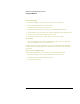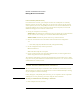User Manual
Modem and Network Connections
Making Wireless Connections
Reference GuideStartup Guide 69
Making Wireless Connections
If your computer includes a wireless on-off button—located on the left side of the
computer near the front—you can connect by radio to a wireless local area network
(LAN) and access computers and other resources on the network.
A wireless network provides all the functions of a typical “wired” network, but also
provides for “roaming.” Since your computer connects to the network by radio rather
than through cables, you can move from place to place within the network—from your
office to a conference room, for example—and remain on the network the entire time.
To prepare for connections
Before you can connect your computer to a particular 802.11 wireless network, you have
to configure the computer for the specific type of connection: “AdHoc” or
“Infrastructure.”
Computer-to-Computer Connection (AdHoc)
An AdHoc network provides a wireless connection from your computer directly to one or
more computers with wireless capabilities, even if they aren’t connected to a LAN. You
can then share resources such as shared files, printers, and Internet connections with the
other computers.
1. Click the wireless link icon in the taskbar and select Advanced Configuration.
–or–
• Click Start, Programs, HP Wireless LAN, Configuration Utility.
2. On the Configuration tab, set these parameters:
Mode: AdHoc.
SSID: Any name; must match on the other computers.
AdHoc Channel: Must match on the other computers.
3. If the computers use encrypted communication, use the Encryption tab to enable
encryption and set the required keys.
The computers automatically connect whenever they’re within range of each other and
wireless communication is turned on—see “To turn wireless communication on and off,”
below.