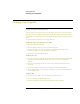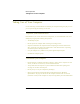User Manual
Basic Operation
Operating Your Computer
Reference GuideStartup Guide 41
To change computer settings for a presentation
When you show a presentation to an audience, you’ll often want to adjust some of your
video and power settings for the show. You can easily do this with HP Presentation
Ready, an application that automatically adjusts your computer for slide shows and
similar presentations, and also opens the presentation itself. Once the presentation is
through, HP Presentation Ready automatically returns your computer to its normal
settings.
To prepare for the presentation
1. Click Start, Programs, HP Presentation Ready, Configure.
–or–
Click the HP Presentation Ready icon in the taskbar (if present), then click Configure.
2. Select the presentation you want to show. If you don’t select one, you can choose one
when you start the show.
3. If you want to change the video or power settings for the show, click Settings.
To show the presentation
• Press the HP Presentation Ready One-Touch button.
–or–
Click Start, Programs, HP Presentation Ready, Start Presentation.
–or–
Click the HP Presentation Ready icon in the taskbar (if present), then click Start
Presentation.
To adjust settings during the presentation, press the One-Touch button or click the
taskbar icon and choose Configure.
To end the presentation and restore the computer’s normal settings, close the presentation
application or click the taskbar icon and choose Stop Presentation.
To work with CDs and DVDs
If you have a DVD drive module, you can play DVD movies—see “To play DVD
movies” on page 78. If you have a CD-RW drive module, you can write and copy CDs—
see “To create or copy CDs” on page 78.