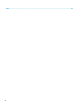User Guide
Using a USB keyboard or USB mouse to start Computer Setup (BIOS) .......................... 70
Navigating and selecting in Computer Setup ................................................................................... 70
Restoring factory settings in Computer Setup ................................................................................. 71
Updating the BIOS ............................................................................................................................. 71
Determining the BIOS version ......................................................................................... 71
Downloading a BIOS update ........................................................................................... 72
Changing the boot order using the f9 prompt .................................................................................. 73
TPM BIOS settings (select products only) ........................................................................................................... 73
Using HP Sure Start (select products only) ......................................................................................................... 73
11 Using HP PC Hardware Diagnostics .............................................................................................................. 74
Using HP PC Hardware Diagnostics Windows ..................................................................................................... 74
Downloading HP PC Hardware Diagnostics Windows ....................................................................... 74
Downloading the latest HP PC Hardware Diagnostics Windows version ....................... 75
Downloading HP Hardware Diagnostics Windows by product name or number
(select products only) ..................................................................................................... 75
Installing HP PC Hardware Diagnostics Windows ............................................................................. 75
Using HP PC Hardware Diagnostics UEFI ............................................................................................................. 75
Starting HP PC Hardware Diagnostics UEFI ....................................................................................... 76
Downloading HP PC Hardware Diagnostics UEFI to a USB ash drive .............................................. 76
Downloading the latest HP PC Hardware Diagnostics UEFI version .............................. 76
Downloading HP PC Hardware Diagnostics UEFI by product name or number
(select products only) ..................................................................................................... 76
Using Remote HP PC Hardware Diagnostics UEFI settings (select products only) ............................................. 77
Downloading Remote HP PC Hardware Diagnostics UEFI ................................................................. 77
Downloading the latest Remote HP PC Hardware Diagnostics UEFI version ................. 77
Downloading Remote HP PC Hardware Diagnostics UEFI by product name or
number ............................................................................................................................ 77
Customizing Remote HP PC Hardware Diagnostics UEFI settings .................................................... 77
12 Specications ............................................................................................................................................ 79
Input power .......................................................................................................................................................... 79
Operating environment ....................................................................................................................................... 80
13 Electrostatic Discharge .............................................................................................................................. 81
14 Accessibility .............................................................................................................................................. 82
Supported assistive technologies ....................................................................................................................... 82
Contacting support .............................................................................................................................................. 82
xi