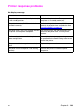- Hewlett-Packard Printer User Manual
EN
Chapter 9 181
Clearing jams in the optional Tray 3 area
Note
It is a good idea to inspect the input trays
when clearing paper jams. However,
opening and closing input trays has no
effect on clearing paper jam messages.
1 Pull out Tray 3 and place it on a flat
surface.
2 Inspect the rollers and remove any
partially fed media. Be sure to
remove all pieces of media.
3 Inspect inside the printer and
remove all jammed or torn media.
4 Close Tray 3.
1
2
3
4