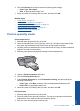- Hewlett-Packard Printer User Manual
Print posters
1. Slide the paper guide all the way to the left.
2. Place plain paper in the right side of the tray. The side to be printed on should face
down.
3. Push the paper into the printer until it stops.
4. Slide the paper guide firmly against the edge of the paper.
5. Open the Printer Properties dialog box.
6. Click the Features tab, and then specify the following print settings:
• Paper Type: Plain Paper
• Orientation: Portrait or Landscape
• Size: An appropriate paper size
7. Click the Advanced tab, and then click Printer Features.
8. In the Poster Printing drop-down list, select the number of sheets for the poster.
9. Click the Select Tiles button.
10. Check that the number of tiles that are selected matches the number of sheets for
the poster, and then click OK.
11. Select any other print settings that you want, and then click OK.
Print on specialty media 15
Print