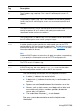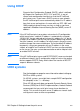- Hewlett-Packard LaserJet Printer User Guide
EN
UNIX systems
55
Windows systems
HP JetDirect print servers support IP configuration from a
Windows NT or 2000 DHCP server. This section describes how
to set up a pool, or “scope,” of IP addresses that the Windows
server can assign or lease to any requester. When configured for
BOOTP/DHCP operation (factory default), the HP JetDirect print
server makes a request to the DHCP server for its IP
configuration when you turn the print server on.
Note
This information is provided as an overview. See the information
supplied with your DHCP software for specific information or for
additional support.
Note
To avoid problems resulting from IP addresses that change,
Hewlett-Packard recommends that you assign IP addresses with
infinite leases or reserved IP addresses to all of you printers.
Windows NT 4.0 server
To set up a DHCP scope on a Windows NT 4.0 server, perform
the following steps:
1
At the Windows NT server, open the
Program Manager
window, and double-click the
Network Administrator
icon.
2
Double-click the
DHCP Manager
icon.
3
Select
Server
, and select
Server Add.
4
Type the server IP address, and click
OK
to return to the
DHCP Manager
window.
5
In the list of DHCP servers, select the server that you just
added, select
Scope
, and select
Create
.
6
Select
Set up the IP Address Pool
. In the
IP Address Pool
section, set up the IP address range by typing the beginning
IP address in the
Start Address
box and the ending IP
address in the
End Address
box. Also type the subnet mask
for the subnet to which the IP address pool applies. The
starting and ending IP addresses define the end points of the
address pool assigned to this scope.
Note
You can also exclude ranges of IP addresses within a scope.