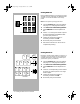- Hewlett-Packard DeskJet Printer User's Guide
2-6 Getting the Most Out of Your Printer
4
. In HP’s print settings dialog box, click the
Setup tab and do the following:
• In the Paper Type box, select HP
Transparency to print transparencies
continuously or HP Transparency
(Pause Control) to print each
transparency separately.
• In the Paper Size box, specify the size of
your transparency (A4 or Letter).
• in the Paper Source box, select In-Tray.
• In the Print Quality box, select Best.
5
. Change any other print settings, if
necessary, and then click OK.
6
. Proceed to print your document.
PRINTING ON HP PREMIUM
PAPER
Use only HP’s Premium Inkjet or Glossy Paper, which
is specifically designed to work with your HP DeskJet
printer or other premium paper that is designed to
work with inkjet printers.
• HP Glossy Paper is designed to produce
photographic-quality printouts
• HP Premium Inkjet Paper is designed to enhance
black or color printouts
1
. Extend the paper width and length
adjusters to the maximum.
2
. Insert HP Premium Inkjet or Glossy Paper
in the paper tray with the print side down.
3
. Slide the paper width and length adjusters
in until it presses lightly against the
papers.
4
. In HP’s print settings dialog box, click the
Setup tab and do the following:
• In the Paper Type box, select HP Glossy
Paper or HP Premium InkJet Paper.
• In the Paper Size box, specify the size of
your media (A4 or Letter).
• in the Paper Source box, select In-Tray.
• In the Print Quality box, select Best.
5
. Change any other print settings, if
necessary, and then click OK.
6
. Proceed to print your document.
Chapter2 Page 6 Tuesday, March 18, 1997 7:16 PM