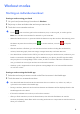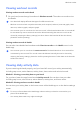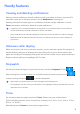User manual
Table Of Contents
- HONOR Band 6User Guide
- Contents
- Getting started
- Workout modes
- Health management
- Handy features
- More guides
Viewing workout records
Viewing workout records on the band
1 On your band, enter the app list and touch Workout records. Then select a record to view
the details.
• Your band will display dierent data types for dierent workouts.
• Workout records include comprehensive data, such as speed, cadence, heart rate graph, heart
rate zone, cadence graph, and pace graph.
• You can view up to 10 records in the "exercise record" of the bracelet. More than 10 records will
be overwritten by new records and cannot be deleted manually (the exercise record can be
cleared by restoring the factory settings, but other data on the bracelet will also be cleared,
please be careful operating).
Viewing workout records in Health
You can also view detailed workout data under Exercise records on the Health screen in the
Health app.
• You can view up to 10 records in the exercise record of the band. More than 10 records will be
overwritten by new records. The records cannot be deleted manually but can be cleared by
restoring the factory settings, please be careful operating because of other data on the bracelet
will also be cleared.
Viewing daily activity data
If you are wearing the band properly, and your band will record your activity automatically,
including step count, active distance, activity hours, hours active and calories burned.
Method 1: Viewing your activity data on your band
On your band, enter the app list and touch Activity records. You can then view your data
including step count, calories burnt, active distance, activity time, and hours active.
Method 2: Viewing workout records in Health
You can view your activity data on the home screen of the Health app or on the device settings
screen.
•
To view your tness data in the Health app, make sure that your band is connected to your
phone via the Health app.
• Your activity data resets every night at midnight.
Workout modes
9