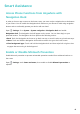User manual
Table Of Contents
- Contents
- Exciting Features
- New Device
- Home Screen
- Contacts
- Dialing
- Message
- Camera
- Gallery
- Phone Manager
- Calendar
- Clock
- Utilities
- Device Connection
- Security and Privacy
- Wi-Fi and Network
- Apps and Notifications
- Sound and Display
- Smart Assistance
- System
- System Update
- Legal Notice
System
Change Input Met
hod
Change the input method on your Phone according to your personal preference.
Switch input method: Open
Settings, go to S
ystem > Language & input > Default
keyboard, and select an input method.
Accessibility
Enable Color Correction
Color correction enables your device to compensate for color blindness.
When color correction is enabled, users with normal color vision may have difculty viewing some
colors.
Open Settings, go to Smart assistance > A
ccessibility > Color correction, then enable Color
correction. Touch Correction mode to select the required color correction mode.
Use Select to Speak
Enable Select to Speak to hear selected screen content read aloud.
Open
Settings, go to Smart assistance > A
ccessibility > Select to Speak, enable Select to
Speak, and touch OK. The
icon will be displayed in the lower right corner of your screen. You
can also:
Read text on images: T
ouch More settings, then enable Read text on images.
To use Select to Speak, touch the
icon, then tap texts or images with text on your screen to
hear content r
ead aloud.
You need to use the three-key navigation method for this feature to work.
General Settings
Change Y
our System Language
You can change the system language on your Phone as needed.
Open
Settings, go to S
ystem > Language & input > Language and region, then select the
language you want to use. If the language you want to use is not listed, touch Add language to
search for additional languages. You can also touch Region to select the country/region. The system
interface is displayed according to the local habits of the selected region.
45