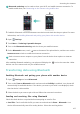Operation Manual
Accessing the Internet
106
•
Configure the maximum number of connections
: Touch
Maximum connections
allowed
and change the maximum number of connections. By default, your phone will allow
eight devices to connect to the hotspot concurrently.
You will need to remember the hotspot name and password to connect to it using other devices.
Limit the amount of data that other devices can use
: Touch
Data limit
on the
Portable
Wi-Fi hotspot
screen, and then follow the onscreen instructions to set the data limit. When
connected devices exceed this limit, your phone will automatically disable the Wi-Fi hotspot.
Using USB tethering to share mobile Internet with a computer
Use a USB cable to share your phone's mobile Internet with a computer. This is useful if your
computer's Internet connection stops working.
•
USB tethering
can be used to share your Wi-Fi and mobile Internet connection. To enable
mobile data, see Connecting to the Internet using mobile data.
•
Depending on your computer's operating system, you may need to install phone drivers on
the computer or establish a network connection in order to use USB tethering. Please read
the instructions for your operating system.
1
Use a USB cable to connect your phone to the computer.
2
Open
Settings
.
3
Touch
More
>
Tethering & portable hotspot
.
4
Turn on the
USB tethering
switch to share your mobile Internet.
After enabling USB tethering, your phone will display the icon in the status bar. You can then
use the computer to access the Internet.
You cannot use the mass storage feature when your phone is in USB tethering mode.
Using Bluetooth tethering to share your mobile Internet
Use Bluetooth tethering to turn your phone into a wireless router and share your mobile Internet
with other devices. Compared with a portable hotspot, Bluetooth tethering offers a slower
Internet connection, but consumes less power.