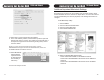Software Guide
Audacity Set Up for MAC
(10.4 and Above)
10. Select OK to ensure all selections are applied.
11. In the main Audacity window, located at the top will be Input and
Output level meters (L and R). The output level meter will have a
microphone image and an arrow button (pointing down). Select
the arrow button.
NOTE: If you dont see the input/output level meters, open the
PREFERENCES tab again and select the INTERFACE tab, make sure
the ENABLE MIXER TOOLBAR is selected.
12. Select MONITOR
INPUT (Monitor
Input will need to
be selected each
time Audacity is
launched.)
You are now ready to record!
11
Audacity Set Up for MAC
(10.4 and Above)
Additional Important Macintosh Settings
Everything has now been set up in Audacity, but your MAC needs to know
that the turntable will not be used as an output device. To ensure the internal
sound card will always be used for playback, a few settings will need to be
changed.
Audio MIDI Setup Utility:
1. Select FINDER.
2. Select the APPLICATIONS folder.
3. Select the UTILITIES folder.
4. Select AUDIO MIDI SETUP.
5. Within the AUDIO MIDI SETUP folder:
- Select USB AUDIO CODEC as the DEFAULT INPUT.
- Select BUILT-IN AUDIO/BUILT-IN OUTPUT as the DEFAULT
OUTPUT.
- Select BUILT-IN AUDIO/BUILT-IN OUTPUT as the SYSTEM
OUTPUT.
12