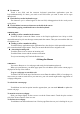MORE 5.0 User Manual No part of this publication may be quoted, reproduced, translated or used in any form or by any means, electronic or mechanical, including photocopying and microfilm, without the prior written permission of. The Company reserves the right to make modifications on print errors or update specifications in this guide without prior notice.
Content 1.General Information .................................................................................................................................. 4 1.1 Profileand Safety Precaution ........................................................................................................................... 4 1.2 Safety warning and Attentions ......................................................................................................................... 4 2. Your phone ..............
4.19People ................................................................................................................................................................. 15 4.20Phone .................................................................................................................................................................. 15 4.21Play Store .................................................................................................................................................
1.General Information 1.1 Profile and Safety Precaution Please read this pamphlet carefully in order to make your phone in perfect condition. Our company may change this mobile phone without prior written notice and reserves the final right to interpret the performance of this mobile phone. Due to different software and network operators, display on your phone may be different, refer to your phone for details. Please read the following guidelines regarding the use of your phone.
to do so. Note: Just like all other mobile phones, this mobile phone does not necessarily support all the features described in this manual due to network or radio transmission problems. Some networks even do not support the emergency call service. Therefore, do not rely solely on the mobile phone for critical communications such as first aid. Please consult the local network operator. Precautions This mobile phone is well designed with fine art. Please exercise special care when using it.
2.Your phone 2.1Phone overview 2.2Functions of Keys The mobile phone provides the following keys: Power key Power key situates at the right side of the phone. While using the phone, you can press this key to lock screen; if you press and hold this key, a phone-options dialog would pop out. Here, you can select to adjust the profile mode,power off or turn on/off airplane mode. Volume key Volume key situates at the right side of the phone. You can press it to adjust ringer volume. 2.
Back icon Touch this icon to return to the previous screen; 3.Getting started 3.1Installing the SIM Card and the Battery A SIM card carries useful information, including your mobile phone number, PIN (Personal Identification Number), PIN2, PUK (PIN Unlocking Key), PUK2 (PIN2 Unlocking Key), IMSI (International Mobile Subscriber Identity), network information, contacts data, and short messages data.
Note: Ensure that the plug of the charger, the plug of the earphone, and the plug of the USB cable are inserted in the right direction. Inserting them in a wrong direction may cause charging failure or other problems. Before the charging, ensure that the standard voltage and frequency of the local mains supply match the rated voltage and power of the travel charger. Optimizing battery life You can extend your battery’s life between charges by turning off features that youdon’t need.
want to connect tothat network by touching Connect.If the network is secured, you’re prompted to enter a password or othercredentials. Connecting to Bluetooth devices Bluetooth is a short-range wireless communications technology that devices can useto transfer information over a distance of about 8 meters. The most commonBluetooth devices are headphones for making calls or listening to music, hands-freekits for cars, and other portable devices, including laptops and cell phones.
To enter text Touch a text field, and the onscreen keyboard opens.Some applications open the keyboardautomatically. In others, you touch a text field where you want to enter text to open thekeyboard. Touch the keys on the keyboard to type. The characters you’ve entered appear in the text field, withsuggestions for the word you are typing below. Use the Delete icon toerase characters to the left of the cursor. After finishing typing, touch Back icon to close the keyboard. 3.
type, the first word with matching characters is highlighted on the screen,and subsequent matches are boxed.Touch the up or down arrow to scroll to and highlight the previous or nextmatching word. Copy text from web page Use your finger to long press the text you want to copy.It will pop up some options, select the Select text option to select the text you want, and then touch the icon at the right top corner of the screen to copy or share the text.
4.2Calculator You can use this Calculator to solve simple arithmetic problems or use its advanced operators to solve more complex equations. Enter numbers and arithmetic operators on the basic screen; Drag the basic screen to the left to open the advanced screen; Touch Clear to delete the last number or operator you entered. Touch & hold Clear to delete everything in the display. In the calculator screen, you can touch menu icon ccess advanced panel. 4.
photo, Drag the “Video” to the right,you can switch to the Video mode. Note: you can also touch the upper right icon to switch sub camera 4.5Clock Touch the Clock iconon theHome screen or in the main menu interface.Clock opens with the date and time displayed on your Home screen wallpaper. You can set an alarm by modifying an existing alarm or by adding a new one. Note: Alarms that are set are underlined. 4.
can be used as FM Antenna. Please adjust appropriate volume when listening to the radio. Continue to use higher volume is harmful for your ear. 4.11Gallery Pictures taken by camera or stored in SD card can be scanned through this function. 4.12Gmail You can log in or create new G-mail through this function. 4.13Google You can search and view something in your phone or webpage after connect with internet through this function. 4.14Google Settings You can set parameters of Google through this function. 4.
When you copy music to your SD card, Music searches the card for music files andbuilds a catalog of your music, based on information about each file that is storedin the file itself. This can take from a few seconds to several minutes, depending onhow many files you have copied onto the SD card.When the catalog is complete, the Music library screen opens, with tabs that youcan touch to view your music library organized by Artists, Albums, SongsorPlaylists.
4.21Play Store When you first open Play store, a guide will display to guide you to use this function. 4.22Search The Search function enables you to open a search box for searching your phone and the web. 4.23Settings The Settings application contains most of the tools for customizing and configuring your phone.
Storage Use the Storage settings to monitor the used and available space on your phone and on your SD card and to manage your SD card. Battery You can view your battery status, battery level and battery use in this interface. Apps You can use the Applications settings to view details about the applications installed on your phone, to manage their data and force them to stop, to view and control currently running services, and to view the storage used by applications, etc.
5.Appendix 1:Troubleshooting If you find exceptions when operating the mobile phone, restore the factory settings and then refer to the following table to solve the problem. If the problem persists, contact the distributor or service provider. Fault Cause Solution The SIM card is Contact your network service provider damaged. SIM card The SIM card is not in position. Check the SIM card error Poor received signal quality The metal face of the SIM card is polluted. Signals are obstructed.
6.FCC WARNING Specific Absorption Rate (SAR) information SAR tests are conducted using standard operating positions accepted by the FCC with the phone transmitting at its highest certified power level in all tested frequency bands, although the SAR is determined at the highest certified power level, the actual SAR level of the phone while operating can be well below the maximum value, in general, the closer you are to a wireless base station antenna, the lower the power output.