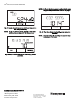Thermostat User's Manual
ZIO
®
/ZIO PLUS LCD WALL MODULES
21 63-2719—03
Sample Contractor LCD Displays
The contractor mode allows advanced options using the
softkeys. Contractor mode also allows for customizing the
Tenant view including setting the tenant’s Home screen and
View More access.
The LCD display may be customized for the contractor. This
section includes three examples of the various contractor
Home and Parameter screens that are configurable for the
LCD Wall Module. Not all possible screens are illustrated
here. There are many other configurable screens.
Fig. 33. Sample Contractor Home screen display with System
Status, Setpoint, Outside Temperature,
and Room Temperature (predominant).
Fig. 34. Sample Contractor parameter display showing a user-
created discharge air parameter value.
Fig. 35. Sample Contractor parameter display showing sensor
setpoint value (CO
2
sensor from controller).
Fig. 36. Sample Contractor parameter display for TR71/TR75
showing enumerated value displays with label instead of
numeric value.
NOTE: Any configured parameter may be displayed.
Editing the Schedule or Time
The Schedule option lets you modify the schedule and change
Spyder's time. The desired scheduling option (8 day, 7 day,
etc.) is setup in the Configuration Wizard (see “Wall Module
Configuration” on page 4) and based on that selection, option
screens vary. The example below shows the flow for viewing/
editing a schedule. Use the Edit softkey to move to the next
screen and use the up/down arrows to change values. When
editing an event, use the Next softkey to go between editing
the time and changing the state (OCC/UNOCC/STANDBY).
To remove a programmed event, use the up/down arrow keys
to scroll the time to either 12:00 p.m. or 12:00 a.m. Just before
reaching 12:00 the time will change to four dashes (- - - -).
Press the Done softkey at this point to remove a programmed
event.
In the 5-2 or 5-2-1 schedule options: “5” means Monday -
Friday and Monday's events are shown on the Zio. The “2”
means Saturday and Sunday and Saturday's events are
shown on the Zio. And “1” means holiday. When Monday is
changed, the TR75 copies that event to Tuesday - Friday and
sends the controller the change for Monday through Friday.
The same occurs for Saturday and Sunday when a change is
made to Saturday. When a Holiday is modified it is also sent to
the controller.
Fig. 37. Schedule display for contractor.
M27357
M27358
M27359