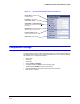user manual
HD3MDIP/X Network Camera Reference Guide
Document 800-04132V1 Rev A 59
01/10
There are three types of sabotage detection in the Tamper Detection Setting tab on the
Video Analytics tab: blinding the camera, blurring the video display, and tampering with the
camera field of view. The user should note that when the following conditions are
applicable, the tamper detection features should be manually disabled to avoid raising false
alarms:
• During the configuration of the video display
• While text is overlaid on the video
• If the video display becomes too dark
Figure 4-13 Video Analytics Alarm Message
Configuring Video Blur Detection
The video appears blurred when the camera is exposed to elements such as water. When
this occurs, video blurring in the field of view is detected and an alarm message appears
(see Figure 4-13) above the video display. To detect video blurring:
1. Click the Video Analytics tab.
2. In the Blur Threshold list, select one of the following options:
3. Click Apply.
Note To turn off video blur detection, select Disable in the Blur Threshold list.
Disable is the default value.
Note You must click Apply after you make changes to any settings to save those
changes. Settings are not saved unless you click Apply.
Table 4-6 Blur Threshold Values
Value To detect …
High (80%) Maximum video blurring. The alarm message appears when
the video display is blurred by 80% or more.
Medium (50%) Medium video blurring. The alarm message appears when
the video display is blurred by 50% or more.
Low (30%) Minimum video blurring. The alarm message appears when
the video display is blurred by 30% or more.