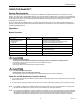Owner's Manual
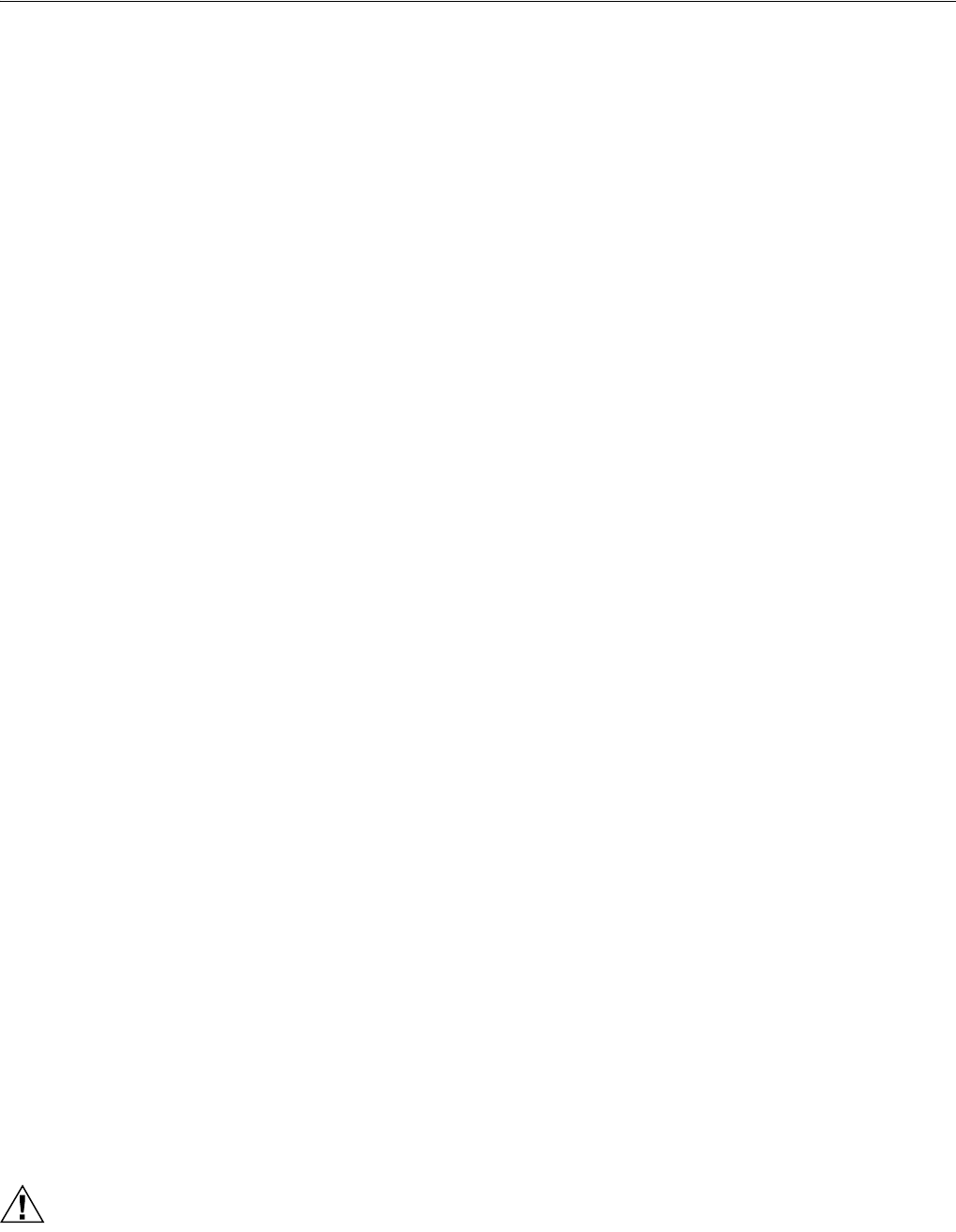
S7350B WebPAD™
69-1514-1 26
Terminal Clients: ICA and RDP
You may use the S7350B to connect to Citrix and Microsoft Terminal Servers. These are important elements of the S7350B
WebPAD in that the S7350B can function as a thin client or Windows terminal in client/server computing environments where the
Microsoft and Citrix server infrastructure are becoming more pervasive. In such deployments, the S7350B offers a combination of
full Windows experience, mobility, ease of use, and low management cost in a friendly and cost effective package.
You may invoke the terminal clients and the respective connections in the following manner.
1. “Start” > “Programs” > “Terminal Client” > “Citrix ICA” to connect to Citrix Terminal Server using Citrix ICA protocol.
2. Invoke “Remote Desktop Connection” from Windows CE Desktop to connect to Microsoft Terminal Server based on
Microsoft’s RDP protocol.
Terminal Emulation
The S7350B offers a terminal emulation package to support the terminal paradigm for the WebPAD. You may invoke Terminal
Emulation from Windows CE Desktop (or Start>Programs>Terminal Emulation) to connect to remote host computers such as
IBM, DEC, and a variety of other machines.
JVM: Java Virtual Machine
The S7350B WebPAD is equipped with a dedicated Java Virtual Machine to enable users to view and access Java-based applets
and applications over the Web as well local networks.
PDF, Microsoft Office, and Multi-Format Document Viewer
To enhance its application as an effective business or leisure tool, the S7350B has a documents viewer which is armed with the
ability to present not only PDF and Microsoft Office documents for viewing on the WebPAD. Documents, pictures, and images in
various other formats are viewable with the S7350B through both the browser or in standalone mode (Start> Programs>
Document Viewer).
Inking
The S7350B is equipped with an inking tool accessible from the Windows CE desktop. Using the Inking application, you may
write messages or take notes using the touch screen for records as files or for transmittal via e-mail as attachments.
Handwriting Recognition - Transcriber
This is the versatile handwriting recognition application provided with the Windows CE .NET operating software. Transcriber may
be activated by double tapping on icon on the Windows CE .NET Desktop or by selecting
Start>Programs>Transcriber. So
that mouse taps do not get confused with handing entries, it is advised that you start your Application (e.g., WordPad) before
activating Transcriber. An online Help module is available for guidance with the Transcriber application.
USB Peripherals
Other than keyboards, pointing devices, and printers, the USB port on the S7350B offers plug-&-play support for selected
peripherals such as floppy disk drives and bar-code scanners.
System Update
This function is for updating or upgrading software from the Honeywell H-Link. This application is accessible through Start>
Programs>Update.
IMPORTANT
Be sure to follow any on-screen warning messages. Close all applications.
1. Select update from Programs list; Update window is displayed.
2. Input appropriate file name and Server IP Address; click Update button to automatically update device software from
server. Follow the displayed instructions carefully. After loading, click OK as instructed.
3. The System Update procedure is complete.
CAUTION
System Crash Hazard.
Can lose all system information.
Do not use battery power during device software/firmware update; use AC power only.
Do not turn off system during software/firmware update.