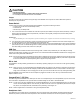Owner's Manual

S7350B WebPAD™
17 69-1514-1
CAUTION
User Damage Hazard.
Can damage equipment or interfere with device performance.
Do not attempt to disassemble antenna from WebPAD.
Loops
Two semi-circular loops are located on the upper edge of the WebPAD. The loops can be used as attachment points for
handstraps to carry the device.
Power Switch
A power switch is located on the lower left edge of the WebPAD. It supports the following functions:
• Power On (from Full Power Off and Sleep modes).
• Full Power Off.
• Manual entry into Sleep mode.
1. Turn on the device from the Full Power Off mode with a pull and quick-release of the power switch, followed by a delay of
about 30 seconds before the device is operational. (If the device was originally in Sleep mode, the time delay will be
approximately two seconds.)
IMPORTANT
The pull-and-hold power switch requirement prevents accidental power cutoff that can cause data loss and unnecessary restarting.
2. Turn off the device (Full Power Off) by pulling and holding the power switch for about four seconds until the display turns
off. A beep will sound as an audio indication of entering Full Power Off.
3. To enter the Sleep mode, pull and quick-release the Power switch; pull and quick-release again to return to the operational
(Full Power On) mode. An additional approach to entering the Sleep mode is the timed method—using Windows CE Task-
bar: Start, Settings, Control Panel, Power icon, Sleep tab.
USB Port
The S7350B features a USB Port located on the lower-right side. A rubber cover protects this port. The USB port currently
supports only USB mouse, keyboard, and printer devices. It is recommended that the WebPAD be stored and be charging in the
cradle when working with these USB devices.
NOTE: Be sure to verify that your keyboard and pointing device selections are approved by referencing the current list on the H-
Link. (Most USB keyboards and pointing devices are compatible with the WebPAD USB port.) Also refer to Appendixes
B and C for discussion on keyboard/pointing device support and printing devices.
DC-in Jack
The WebPAD is normally a battery-operated device. The battery operating capacity is four to five hours under typical operating
conditions.
NOTE: When not in use, it is recommended that the WebPAD battery be recharged. The recharging mechanism is built into the
WebPAD. Simply insert the AC-DC adapter provided with the WebPAD into the DC-in Jack, located on the lower right
edge, next to the USB port. The recharging time can be up to two and one-half hours for a fully discharged battery pack.
Store the WebPAD in the cradle when the AC-DC adapter is plugged into the DC-in Jack. Use only recommended AC-DC
adapters. See the H-Link.
CompactFlash™ (CF) Slot
The bottom-edge of the WebPAD has a rubber pull-out cover over a headphone jack and a CompactFlash (CF) slot. The CF slot,
when used with a compatible CF card, provides user-accessible storage for user data or downloaded data.
NOTE: The CF card in this slot is identified by \My Computer\FlashStorage3. You may find FlashStorage4 and so on if the exter-
nal CF card has multiple partitions. You can save your data into this CF card or run applications (Windows CE-compati-
ble) from it; for example, MP3 files, media files, word processing, view images, etc.
NOTE: Refer to Appendix D for information on using the CompactFlash Slot.
Headphone Jack
The headphone jack, located next the CompactFlash slot on the bottom edge of the WebPAD, operates with standard audio
headsets to provide a private audio stereo experience. When a headset is inserted, the sound to the speaker is bypassed.