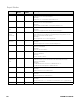User Manual
Table Of Contents
- PX940
- Table of Contents
- Customer Support
- Get Started
- Set Up the Printer
- Connect the Printer
- Configure the Printer
- Printer Configuration Menus
- Configure the Printer from the Web Page
- Configure the Printer with Honeywell PrintSet 5
- Configure the Printer with Programming Commands
- Change Background Image for the Ready Screen
- Printer Profiles
- Save a Printer Profile from the Web Page
- Load a Printer Profile from the Web Page
- Save a Printer Profile from the Main Menu
- Load a Printer Profile from the Main Menu
- Load a Printer Profile Using Programming Commands
- Install a Configuration File from a USB Storage Device
- Export a Configuration File to a USB Storage Device
- Menu Shortcuts
- Customize the Printer Web Page
- About the Verifier
- Setting up the Verifier
- Verifier License
- Calibration
- Verifier Settings
- Verification Type
- Passing Grade
- Aperture
- Retries
- Verification Failure Action
- Save Failed Label Images
- Void Pattern
- Print Modes and Speed
- Barcode Symbologies Supported
- Barcode Orientations
- Barcode Size Supported
- Verification Length
- Maximum Number of Barcodes per Label
- Printing Behavior after Error Recovery
- Printing Behavior after Recovered from error above:
- Printing Errors
- Unsupported Barcode Behavior
- Verification Failed Error Handling
- Reporting and Statistics
- Report Formats
- Individual Report
- Barcode Information
- All Supported 1D Barcodes Overall Parameters
- 2D Barcode, Datamatrix Overall Parameters
- 1D barcode 10 line Profile Grading Parameters
- Summary Report
- Restore Default Verification Files
- Fingerprint Command
- Troubleshooting
- Maintenance
- Product Specifications
- Default Settings
- Print Labels with INPrint
- Accessory Installation Instructions
PX940 User Guide 49
Failed Label Image File
The failed label image will not be generated if one of the following scenarios is true
• All supported barcodes in the label are meeting the passing grade or readability
criteria.
• "Saved Failed Label Images" setting is disabled.
The example below shows the number of failed label image saved when the "Saved
Failed Labels" setting is enabled and "Retries" setting set to 3.
• Initial print - FAIL (save the failed label image)
• First reprint - FAIL (save the failed label image)
• Second reprint - PASS
Total failed label image saved is 2.
The failed label image file can be downloaded through the following method:
•USB Thumbdrive
•FTP
•Webpage
USB Thumbdrive
1. Export all existing individual verification reports and failed label image files
• Insert the USB thumb drive to the printer
• Go to TOOLS menu from the LCD to export all verification results (individual
verification report and failed label image if any)
• Select "Remove USB" in USB menu in order to safely remove the USB
thumbdrive.
Note: If images are saved on a thumbdrive, the limit is the thumbdrive capacity.
Summary Description
Image Format JPG
Maximum Files 100 files or flash memory is 75% full before the printer start to replace the
oldest file in a round robin.
Path /home/user/verifier/images
File name <Printer Model Name>_<Printer Serial
Number>_<LabelID>_YYYYMMDD_HHMMSS.jpg
Example: PX940V_0000001234567_1_20181026_142800.jpg