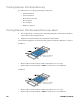User Manual
Table Of Contents
- PX940
- Table of Contents
- Customer Support
- Get Started
- Set Up the Printer
- Connect the Printer
- Configure the Printer
- Printer Configuration Menus
- Configure the Printer from the Web Page
- Configure the Printer with Honeywell PrintSet 5
- Configure the Printer with Programming Commands
- Change Background Image for the Ready Screen
- Printer Profiles
- Save a Printer Profile from the Web Page
- Load a Printer Profile from the Web Page
- Save a Printer Profile from the Main Menu
- Load a Printer Profile from the Main Menu
- Load a Printer Profile Using Programming Commands
- Install a Configuration File from a USB Storage Device
- Export a Configuration File to a USB Storage Device
- Menu Shortcuts
- Customize the Printer Web Page
- About the Verifier
- Setting up the Verifier
- Verifier License
- Calibration
- Verifier Settings
- Verification Type
- Passing Grade
- Aperture
- Retries
- Verification Failure Action
- Save Failed Label Images
- Void Pattern
- Print Modes and Speed
- Barcode Symbologies Supported
- Barcode Orientations
- Barcode Size Supported
- Verification Length
- Maximum Number of Barcodes per Label
- Printing Behavior after Error Recovery
- Printing Behavior after Recovered from error above:
- Printing Errors
- Unsupported Barcode Behavior
- Verification Failed Error Handling
- Reporting and Statistics
- Report Formats
- Individual Report
- Barcode Information
- All Supported 1D Barcodes Overall Parameters
- 2D Barcode, Datamatrix Overall Parameters
- 1D barcode 10 line Profile Grading Parameters
- Summary Report
- Restore Default Verification Files
- Fingerprint Command
- Troubleshooting
- Maintenance
- Product Specifications
- Default Settings
- Print Labels with INPrint
- Accessory Installation Instructions
48 PX940 User Guide
Unsupported Barcode Behavior
The printer will display an “Unsupported Barcode” warning message in all user
interfaces (UI, webpage, SNMP, Printset, etc.) if there is an unsupported barcode
type or unsupported barcode size in the label.
In the verification report, if all the supported barcodes in the label are PASS, then
“Label Status” will display PASS and the printer will rely on the “Label Status” for
verification failure handling.
If there an unsupported barcode exists in the label, there will be a status field to
indicate the barcode is unsupported due to unsupported type or unsupported size.
Example:
Scenario 1: All barcodes printed on the label are unsupported or unsupported size
• Label Status = Pass
• Individual barcode status = Unsupported Barcode / Unsupported Size
•UI display “Unsupported Barcode” warning message
Scenario 2: At least one barcode printed on the label is supported
• Label Status = Pass/Fail (based on supported barcode)
• Individual barcode status = Pass/Fail/Unsupported Barcode/Unsupported
Size
• UI display “Verification Fail” if label status is Fail, otherwise it will display
“Unsupported Barcode”
Verification Failed Error Handling
When the print job's barcode has failed in the verification process, there are several
ways to identify and fix the issue:
• Voiding the label and reprinting (default)
• Voiding the label without reprinting
• Pause print job and wait for user action
• No voiding and proceed with subsequent print jobs
Note: All actions above will be automatically executed, except pause print job and wait for
user action. During void and reprint process, the print job pause action is not
supported.
Note: In the Webpage menu, Services > Verifier Image, you can access the last label image
scan (if available)