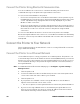User Manual
Table Of Contents
- PM45 and PM45c
- Customer Support
- Get Started
- Set Up the Printer
- Connect the Printer
- Configure the Printer
- Printer Configuration Menus
- Configure the Printer from the Web Page
- Configure the Printer with PrintSet 5 or Print Set MC
- Configure the Printer with Programming Commands
- Change Background Image for the Ready Screen
- Printer Profiles
- Save a Printer Profile from the Web Page
- Load a Printer Profile from the Web Page
- Save a Printer Profile from the Main Menu
- Load a Printer Profile from the Main Menu
- Load a Printer Profile Using Programming Commands
- Install a Configuration File from a USB Storage Device
- Export a Configuration File to a USB Storage Device
- Quick Choice Menu (Shortcuts)
- Customize the Printer Web Page
- Troubleshooting
- Maintenance
- Product Specifications
- Default Settings
- Print Labels with INPrint
- Accessories and Options
PM45 and PM45c User Guide 39
Access the Printer Web Page
1. Open a browser window on your PC.
2. In the location or address bar, type the printer IP address and press Enter.
The printer web page appears.
3. Click Login. The login page appears.
Printer Web page User Name and Password
You will be prompted for a user name and password. The default username is
admin and the default password is pass. Once you login, you have the option to
change the user name and password.
Configure the Printer from the Web Page
If you are using Ethernet or Wi-Fi communications, you can change configuration
settings from the web page of the printer. Connect the printer to your network and
obtain an IP address.
1. Open a web browser on your PC.
2. In the address bar, type https:// followed by the printer IP address and press
Enter. The printer web page appears.
3. Click Login. The Login page appears.
4. Type your Username and Password and then click Login. The default value for
Username is admin and the default value for Password is pass.
5. Click Configure. The Configuration Summary page appears.
6. To see a complete list of printer settings, click Configuration Summary.
7. To configure printer settings, click an item in the navigation pane:
• For serial, Ethernet, Wireless 802.11, or Bluetooth/Bluetooth LE settings,
click Communications.
• For media or print quality settings, click Printing.
• For display, audio, service, and general settings, or maintenance alert
message triggers click System Settings.
• To set conditions that trigger error, warning, and information alert
messages, click Alerts.
• For network-related settings (such as DNS, WINS, Net1), for web and email
server information, or if you are using a network management application,
click Network Services.
Note: For Network related settings, user needs to login as itadmin and the default value for
password is pass.