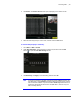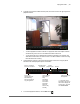Operation Manual
Playing Back Video | 69
800-16694 - A - 04/2014
2. To display the channel and date selection panel, move the mouse to the right edge of the
playback interface.
• To switch playback to another channel or to play back video from multiple cameras
simultaneously, select one or more additional cameras from the list.
• To play back video from a different date, double-click the date in the calendar. The
dates with recorded video are shown in blue or red. Blue indicates normal recording.
Red indicates event recording.
3. Control playback using the control panel at the bottom of the screen. Drag the yellow
indicator to the desired playback point in the timeline.
4. To close the playback interface, click the Exit button .
Audio on/off
Clipping start/stop
Add default tag
Add customized tag
Tag management
Go to date/time
Play reverse
Stop
Pause/Play
30s reverse
30s forward
Slow down
Speed up
Previous day
Next day
Hide control panel*
Exit playback
Zoom in on timeline
Zoom out on timeline
Recorded video
for playback
Timeline
Current
playback point
* To show the control
panel again, right-click on
the screen to display the
shortcut menu, and then
click Control Panel.