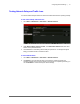Operation Manual
Configuring HDD Settings | 119
800-16694 - A - 04/2014
Configuring Recording Quotas
You can configure recording quotas for individual cameras. By setting a quota, you limit the
amount of HDD capacity used for storing recorded video from that particular camera. Otherwise,
all cameras will use the total capacity of the HDD for recording.
To configure a recording quota:
1. Go to Menu > HDD > Advanced.
2. Under Storage Mode, set the Mode to Quota.
3. In the Camera list, select the camera you want to configure a recording quota for.
4. In the Max. Record Capacity (GB) field, enter the maximum storage limit for the camera
(in gigabytes). If the value is left as "0", then all cameras will use the total capacity of the
HDD for recording.
5. To copy these settings to one or more additional cameras, click Copy to open the Copy to
window, select the camera(s) you want to copy the settings to, or click Analog to copy the
settings to all cameras, and then click OK.
6. Click Apply to save your settings.
7. Restart the DVR for the change to take effect.