User Guide
Table Of Contents
- Warnings and Safeguards
- Contents
- Introduction
- Installation
- Setup
- Operation
- Remote Software
- Play Controls
- Performing a Basic Search
- Adjust the Brightness of an Image
- Zooming in on an Image
- Zooming in on a Portion of an Image
- Printing an Image
- Save Clip
- Status Search
- PTZ Overview
- Web Viewer Overview
- Alarm Monitor
- Digital Verifier Overview
- FVMS (option) Overview
- Appendix
- Button Index
- DVR FAQ
- Troubleshooting
- Specifications (HRDP H.264)
- Specifications (HRDPX H.264)
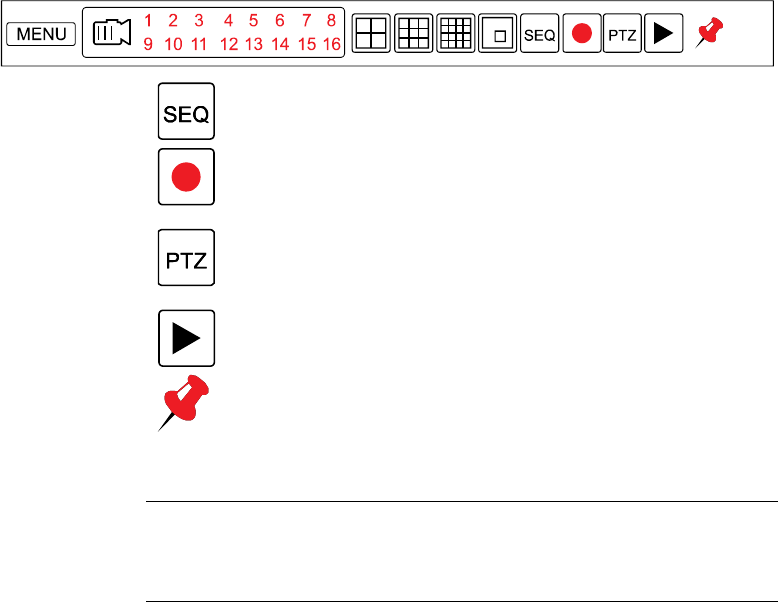
Operation
______________________________________________________________________________________________
62
Mouse-Over Menu
Move the mouse to the bottom of the monitor in live mode. The mouse-over
menu will instantly appear.
Sequence – Click to start camera sequence.
Instant Recording – Click to start instant recording. In instant
recording mode, the records all channels at the recording rate
configured in the Emergency Recording setup.
PTZ Mode – Click to enter PTZ mode. In PTZ mode, you can
pan/tilt and zoom by moving the mouse pointer, referred to as a
virtual joystick.
Quick Search – Click to automatically play back the most recent
video clip.
Dock Tool Menu – Click to dock the Tool menu at the bottom of
the screen. If the Tool menu is not docked, it will be shown only
when the you places the mouse pointer in the lower portion of the
screen.
Note If there is no icon in the upper right corner of the live screen mode,
it means that the system is not currently recording. If this is the
case, you should check the recording schedule or camera setup in
the main setup menu.










