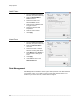User's Manual
Setup Options
________________________________________________________________________________________________________
76
User Rank
The User Ranking structure allows the option to assign a privilege system (1-10 where
one has the most rights) to users of the recorder Software. For example. Since only
one user is allowed to use the PTZ controls at any one time, an administrator with a
higher rank can kick another user out and take control of the PTZ.
The User Rank option affects:
SETUP ACCESS - The recorder Software can only have 1 user accessing Setup at any
given time. A user with a higher rank will kick another user out and then open Setup.
NOTE: User settings will NOT be saved when a user with a higher ranking logs in.
PTZ CONTROL - The recorder SOFTWARE can only have 1 user using the PTZ controls
at any given time. A user with a higher rank will kick another user out and then open the
PTZ controls.
1. From the Live View screen, click Setup.
2. Click the Administration tab.
3. Click User Management.
4. Enter the Administrator password and click OK.
5. Select a user from the Select User box and click Update User.
6. Set the user’s rank using the User Rank list and click OK to save changes.
Changing the Administrator Password
1. Inside the Administration tab, click User Management. When the prompt appears,
click Change Password.
2. Enter the new password and click OK.
Default Administrator Password
The default administrator login is:
User: Administrator
Password: <blank>
Log Management
The Log Management window provides the user the options to overwrite log files or
schedule log deletion.