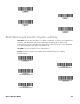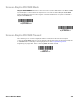User Guide
Table Of Contents
- Xenon™ XP 195X Series User Guide
- Disclaimer, Copyright, Trademarks & Patents
- Customer Support
- Table of Contents
- Get Started
- Program the Interface
- Introduction
- Program the Interface - Plug and Play
- Keyboard Wedge
- Laptop Direct Connect
- RS232 Serial Port
- RS485
- USB IBM SurePos
- USB PC or Macintosh Keyboard
- USB HID
- USB Serial
- Verifone® Ruby Terminal
- Gilbarco® Terminal
- Honeywell Bioptic Aux Port
- Datalogic™ Magellan® Aux Port
- Wincor Nixdorf Terminal
- Wincor Nixdorf Beetle™ Terminal
- Wincor Nixdorf RS232 Mode A
- Keyboard Country Layout
- Keyboard Wedge Modifiers
- Keyboard Style
- Keyboard Conversion
- Control Character Output
- Keyboard Modifiers
- RS232 Modifiers
- Scanner to Bioptic Communication
- Cordless System Operation
- How the Cordless Charge Base/Access Point Works
- Link the Scanner to a Charge Base
- Link the Scanner to an Access Point
- Replace a Linked Scanner
- Communication Between the Cordless System and the Host
- Program the Scanner and Base or Access Point
- RF (Radio Frequency) Module Operation
- System Conditions
- Page Button
- Page Button and Presentation Modes
- Charge Information
- Battery Information for the Xenon XP 1952g/1952h
- Instant Charge Pack Information for the Xenon XP 1952g-BF/Xenon XP 1952h-BF
- Beeper and LED Sequences and Meaning
- Low Power Alerts
- Reset Scanner
- Scan While in Base Cradle
- Base Charge Modes
- Page
- Error Indicators
- Scanner Report
- Scanner Address
- Base or Access Point Address
- Scanner Modes
- Unlink the Scanner
- Out-of-Range Alarm
- Scanner Power Time-Out Timer
- Flexible Power Management
- Batch Mode
- Multiple Scanner Operation
- Scanner Name
- Application Work Groups
- Reset the Factory Defaults: All Application Work Groups
- Reset the Custom Defaults: All Application Work Groups
- Use the Scanner with Bluetooth Devices
- Minimize Bluetooth/ISM Band Network Activity
- Host Acknowledgment
- Input/Output Settings
- Power Up Beeper
- Beep on BEL Character
- Trigger Click
- Good Read and Error Indicators
- Trigger Modes
- Presentation Mode
- In-Stand Sensor Mode
- Poor Quality Codes
- CodeGate™
- Streaming Presentation™ Mode
- Hands Free Time-Out
- Reread Delay
- Character Activation
- Character Deactivation
- Illumination Lights
- Aimer Delay
- Aimer Mode
- Centering
- Preferred Symbology
- Output Sequence Overview
- Output Sequence Editor Commands
- Enter Output Sequence
- Multiple Symbols
- No Read
- Video Reverse
- Working Orientation
- Healthcare Settings
- Data Edit
- Data Format
- Symbologies
- All Symbologies
- Message Length Description
- Codabar
- Code 39
- Interleaved 2 of 5
- NEC 2 of 5
- Code 93
- Straight 2 of 5 Industrial (three-bar start/stop)
- Straight 2 of 5 IATA (two-bar start/stop)
- Matrix 2 of 5
- Code 11
- Code 128
- GS1-128
- Telepen
- UPC-A
- UPC-A/EAN-13 with Extended Coupon Code
- Coupon GS1 DataBar Output
- UPC-E0
- UPC-E1
- EAN/JAN-13
- EAN/JAN-8
- MSI
- GS1 DataBar Omnidirectional
- GS1 DataBar Limited
- GS1 DataBar Expanded
- Trioptic Code
- Codablock A
- Codablock F
- Label Code
- PDF417
- MacroPDF417
- MicroPDF417
- GS1 Composite Codes
- GS1 Emulation
- TCIF Linked Code 39 (TLC39)
- QR Code
- DotCode
- Digimarc Barcode™
- Data Matrix
- MaxiCode
- Aztec Code
- Chinese Sensible (Han Xin) Code
- Postal Codes - 2D
- Postal Codes - Linear
- Imaging Commands
- Single-Use Basis
- Command Syntax
- Image Snap - IMGSNP
- Image Ship - IMGSHP
- IMGSHP Modifiers
- A - Infinity Filter
- C - Compensation
- D - Pixel Depth
- E - Edge Sharpen
- F - File Format
- H - Histogram Stretch
- I - Invert Image
- IF- Noise Reduction
- IR - Image Rotate
- J - JPEG Image Quality
- K - Gamma Correction
- L, R, T, B, M - Image Cropping
- P - Protocol
- S - Pixel Ship
- U - Document Image Filter
- V - Blur Image
- W - Histogram Ship
- Image Size Compatibility
- IMGSHP Modifiers
- Intelligent Signature Capture - IMGBOX
- RF Default Imaging Device
- Utilities
- Serial Programming Commands
- Product Specifications
- Xenon XP 1950g/1950h Corded Scanner Product Specifications
- Xenon XP 1952g/1952h Cordless Scanner Product Specifications
- Xenon XP 1952g-BF/1952h-BF Scanner Product Specifications
- CCB01-010BT/CCB01-010BT-BF Charge Base Product Specifications
- CCB-H-010BT/CCB-H-010BT-BF Charge Base Product Specifications
- Depth of Field Charts
- Standard Connector Pinouts
- Required Safety Labels
- Maintenance and Troubleshooting
- Reference Charts
- XEN195X-EN-UG-01 Rev E, 7/20
42 Xenon XP User Guide
Link the Scanner to an Access Point
Note: Linking to an Access Point is only supported by Xenon XP 1952 models.
Turn on the computer (laptop/desktop). Plug the interface
cable into the Access Point first and then into the
appropriate port on the computer. The page button lights up
when the connection to the host is made.
Scan the linking barcode on the top of the Access
Point to establish a connection between the Access
Point and the scanner. The scanner emits a short
beep and flashes the green LED to confirm a
connection with the Access Point. The Access Point’s
page button remains blue.
Replace a Linked Scanner
If you need to replace a broken or lost scanner that is linked to a base or an Access
Point, scan the Override Locked Scanner barcode below with a new scanner and
place that scanner in the base, or scan the Access Point linking barcode. The
locked link will be overridden, the broken or lost scanner’s link with the base or
Access Point will be removed, and the new scanner will be linked.
Communication Between the Cordless System
and the Host
The cordless scanner provides immediate feedback in the form of a “good read”
indication with a green LED on the scanner and an audible beep. The scanner also
vibrates, if programmed to do so. This indicates that the barcode has been scanned
correctly and the base or Access Point has acknowledged receiving the data. This is
possible since the cordless system provides two-way communication between the
scanner and the base or Access Point.
Page
Button
Override Locked Scanner
(Single Scanner)