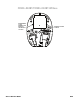User Guide
Table Of Contents
- Xenon™ XP 195X Series User Guide
- Disclaimer, Copyright, Trademarks & Patents
- Customer Support
- Table of Contents
- Get Started
- Program the Interface
- Introduction
- Program the Interface - Plug and Play
- Keyboard Wedge
- Laptop Direct Connect
- RS232 Serial Port
- RS485
- USB IBM SurePos
- USB PC or Macintosh Keyboard
- USB HID
- USB Serial
- Verifone® Ruby Terminal
- Gilbarco® Terminal
- Honeywell Bioptic Aux Port
- Datalogic™ Magellan® Aux Port
- Wincor Nixdorf Terminal
- Wincor Nixdorf Beetle™ Terminal
- Wincor Nixdorf RS232 Mode A
- Keyboard Country Layout
- Keyboard Wedge Modifiers
- Keyboard Style
- Keyboard Conversion
- Control Character Output
- Keyboard Modifiers
- RS232 Modifiers
- Scanner to Bioptic Communication
- Cordless System Operation
- How the Cordless Charge Base/Access Point Works
- Link the Scanner to a Charge Base
- Link the Scanner to an Access Point
- Replace a Linked Scanner
- Communication Between the Cordless System and the Host
- Program the Scanner and Base or Access Point
- RF (Radio Frequency) Module Operation
- System Conditions
- Page Button
- Page Button and Presentation Modes
- Charge Information
- Battery Information for the Xenon XP 1952g/1952h
- Instant Charge Pack Information for the Xenon XP 1952g-BF/Xenon XP 1952h-BF
- Beeper and LED Sequences and Meaning
- Low Power Alerts
- Reset Scanner
- Scan While in Base Cradle
- Base Charge Modes
- Page
- Error Indicators
- Scanner Report
- Scanner Address
- Base or Access Point Address
- Scanner Modes
- Unlink the Scanner
- Out-of-Range Alarm
- Scanner Power Time-Out Timer
- Flexible Power Management
- Batch Mode
- Multiple Scanner Operation
- Scanner Name
- Application Work Groups
- Reset the Factory Defaults: All Application Work Groups
- Reset the Custom Defaults: All Application Work Groups
- Use the Scanner with Bluetooth Devices
- Minimize Bluetooth/ISM Band Network Activity
- Host Acknowledgment
- Input/Output Settings
- Power Up Beeper
- Beep on BEL Character
- Trigger Click
- Good Read and Error Indicators
- Trigger Modes
- Presentation Mode
- In-Stand Sensor Mode
- Poor Quality Codes
- CodeGate™
- Streaming Presentation™ Mode
- Hands Free Time-Out
- Reread Delay
- Character Activation
- Character Deactivation
- Illumination Lights
- Aimer Delay
- Aimer Mode
- Centering
- Preferred Symbology
- Output Sequence Overview
- Output Sequence Editor Commands
- Enter Output Sequence
- Multiple Symbols
- No Read
- Video Reverse
- Working Orientation
- Healthcare Settings
- Data Edit
- Data Format
- Symbologies
- All Symbologies
- Message Length Description
- Codabar
- Code 39
- Interleaved 2 of 5
- NEC 2 of 5
- Code 93
- Straight 2 of 5 Industrial (three-bar start/stop)
- Straight 2 of 5 IATA (two-bar start/stop)
- Matrix 2 of 5
- Code 11
- Code 128
- GS1-128
- Telepen
- UPC-A
- UPC-A/EAN-13 with Extended Coupon Code
- Coupon GS1 DataBar Output
- UPC-E0
- UPC-E1
- EAN/JAN-13
- EAN/JAN-8
- MSI
- GS1 DataBar Omnidirectional
- GS1 DataBar Limited
- GS1 DataBar Expanded
- Trioptic Code
- Codablock A
- Codablock F
- Label Code
- PDF417
- MacroPDF417
- MicroPDF417
- GS1 Composite Codes
- GS1 Emulation
- TCIF Linked Code 39 (TLC39)
- QR Code
- DotCode
- Digimarc Barcode™
- Data Matrix
- MaxiCode
- Aztec Code
- Chinese Sensible (Han Xin) Code
- Postal Codes - 2D
- Postal Codes - Linear
- Imaging Commands
- Single-Use Basis
- Command Syntax
- Image Snap - IMGSNP
- Image Ship - IMGSHP
- IMGSHP Modifiers
- A - Infinity Filter
- C - Compensation
- D - Pixel Depth
- E - Edge Sharpen
- F - File Format
- H - Histogram Stretch
- I - Invert Image
- IF- Noise Reduction
- IR - Image Rotate
- J - JPEG Image Quality
- K - Gamma Correction
- L, R, T, B, M - Image Cropping
- P - Protocol
- S - Pixel Ship
- U - Document Image Filter
- V - Blur Image
- W - Histogram Ship
- Image Size Compatibility
- IMGSHP Modifiers
- Intelligent Signature Capture - IMGBOX
- RF Default Imaging Device
- Utilities
- Serial Programming Commands
- Product Specifications
- Xenon XP 1950g/1950h Corded Scanner Product Specifications
- Xenon XP 1952g/1952h Cordless Scanner Product Specifications
- Xenon XP 1952g-BF/1952h-BF Scanner Product Specifications
- CCB01-010BT/CCB01-010BT-BF Charge Base Product Specifications
- CCB-H-010BT/CCB-H-010BT-BF Charge Base Product Specifications
- Depth of Field Charts
- Standard Connector Pinouts
- Required Safety Labels
- Maintenance and Troubleshooting
- Reference Charts
- XEN195X-EN-UG-01 Rev E, 7/20
292 Xenon XP User Guide
Clean the Window
Reading performance may degrade if the scanner’s window is not clean. If the
window is visibly dirty, or if the scanner isn’t operating well, clean the window with
soft cloth dampened with water.
About Disinfectant-ready Models
Some configurations of Xenon XP scanners are available with an external plastic
housing that is designed to resist the effects of harsh chemicals. These scanners
are equipped with disinfectant-ready housings (DRH) for the healthcare and
general-purpose markets.
Please refer to the Honeywell Safety and Productivity Solutions website for specific
details on how to clean Xenon XP scanners with disinfectant-ready housings.
Helpful information on the care of these specialty products can be found in the
following articles:
• Learn to Clean Honeywell Healthcare Disinfectant-Ready Products
• Honeywell Instructions for Cleaning General Purpose Disinfectant-Ready
Housing Devices
Inspect Cords and Connectors
Inspect the interface cable and connector for wear or other signs of damage. A
badly worn cable or damaged connector may interfere with scanner operation.
Contact your distributor for information about cable replacement. Cable
replacement instructions are on page 292.
Replace Cables in Corded Scanners
The standard interface cable is attached to the scanner with an 10-pin modular
connector. When properly seated, the connector is held in the scanner’s handle by
a flexible retention tab. The interface cable is designed to be field replaceable.
• Order replacement cables from Honeywell or from an authorized distributor.
• When ordering a replacement cable, specify the cable part number of the
original interface cable.
Caution: Do not use abrasive wipes or cloths on the scanner’s window.
Abrasive wipes may scratch the window. Never use solvents
(e.g., acetone) on the window. Solvents may damage the
window.