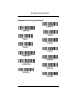User's Manual
Table Of Contents
- Xenon™ 1900/1902
- User’s Guide
- Table of Contents
- Getting Started
- Programming the Interface
- Introduction
- Programming the Interface - Plug and Play
- Keyboard Wedge
- Laptop Direct Connect
- RS232 Serial Port
- RS485
- RS485 Packet Mode
- USB IBM SurePos
- USB PC or Macintosh Keyboard
- USB HID
- USB Serial
- Verifone® Ruby Terminal Default Settings
- Gilbarco® Terminal Default Settings
- Honeywell Bioptic Aux Port Configuration
- Datalogic™ Magellan© Bioptic Aux Port Configuration
- NCR Bioptic Aux Port Configuration
- Wincor Nixdorf Terminal Default Settings
- Wincor Nixdorf Beetle™ Terminal Default Settings
- Keyboard Country Layout
- Keyboard Style
- Keyboard Conversion
- Control Character Output
- Keyboard Modifiers
- RS232 Baud Rate
- RS232 Word Length: Data Bits, Stop Bits, and Parity
- RS232 Receiver Time-Out
- RS232 Handshaking
- Scanner to Bioptic Communication
- Cordless System Operation
- How the Cordless Base Works
- Linking the Scanner to the Base
- Communication Between the Cordless System and the Host
- RF (Radio Frequency) Module Operation
- System Conditions
- Page Button
- About the Battery
- Beeper and LED Sequences and Meaning
- Reset Scanner
- Scanning while in Base Cradle
- Paging
- Error Indicators
- Scanner Report
- Scanner Address
- Base Address
- Single Scanner Modes
- Unlinking the Scanner
- Out-of-Range Alarm
- Flexible Power Management
- Batch Mode
- Multiple Scanner Operation
- Scanner Name
- Application Work Groups
- Resetting the Factory Defaults: All Application Work Groups
- Resetting the Custom Defaults: All Application Work Groups
- Using the Scanner with Bluetooth Devices
- Minimizing Bluetooth/ISM Band Network Activity
- Host Command Acknowledgment
- Input/Output Settings
- Power Up Beeper
- Beep on BEL Character
- Trigger Click
- Good Read and Error Indicators
- Manual/Serial Trigger Modes
- In-Stand Sensor Mode
- Presentation Mode
- Streaming Presentation™ Mode
- Mobile Phone Read Mode
- Image Snap and Ship
- Hands Free Time-Out
- Reread Delay
- User-Specified Reread Delay
- Illumination Lights
- Aimer Delay
- Scanner Time-Out
- Aimer Mode
- Centering
- Preferred Symbology
- Output Sequence Overview
- Multiple Symbols
- No Read
- Video Reverse
- Data Editing
- Data Formatting
- Symbologies
- All Symbologies
- Message Length Description
- Codabar
- Code 39
- Interleaved 2 of 5
- NEC 2 of 5
- Code 93
- Straight 2 of 5 Industrial (three-bar start/stop)
- Straight 2 of 5 IATA (two-bar start/stop)
- Matrix 2 of 5
- Code 11
- Code 128
- GS1-128
- Telepen
- UPC-A
- UPC-A/EAN-13 with Extended Coupon Code
- UPC-E0
- UPC-E1
- EAN/JAN-13
- EAN/JAN-8
- MSI
- GS1 DataBar Omnidirectional
- GS1 DataBar Limited
- GS1 DataBar Expanded
- Trioptic Code
- Codablock A
- Codablock F
- PDF417
- MicroPDF417
- GS1 Composite Codes
- GS1 Emulation
- TCIF Linked Code 39 (TLC39)
- QR Code
- Data Matrix
- MaxiCode
- Aztec Code
- Chinese Sensible (Han Xin) Code
- Postal Codes - 2D
- Postal Codes - Linear
- Imaging Commands
- Interface Keys
- Utilities
- Serial Programming Commands
- Product Specifications
- Maintenance
- Customer Support
- Reference Charts
- Sample Symbols
- Programming Chart
2 - 17
appropriate country from the inside back cover, then the Save bar code.
Keyboard Style
This programs keyboard styles, such as Caps Lock and Shift Lock. If you have
used Keyboard Conversion settings, they will override any of the following Key-
board Style settings.
Default = Regular.
Regular is used when you normally have the Caps Lock key off.
Caps Lock
is used when you normally have the Caps Lock key on.
Shift Lock
is used when you normally have the Shift Lock key on (not common
to U.S. keyboards).
Automatic Caps Lock is used if you change the Caps Lock key on and off.
The software tracks and reflects if you have Caps Lock on or off . This selection
can only be used with systems that have an LED that notes the Caps Lock sta-
tus (AT keyboards).
Program Keyboard Country
* Regular
Caps Lock
Shift Lock
Automatic Caps Lock
Preliminary Draft