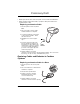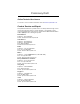User's Manual
Table Of Contents
- Xenon™ 1900/1902
- User’s Guide
- Table of Contents
- Getting Started
- Programming the Interface
- Introduction
- Programming the Interface - Plug and Play
- Keyboard Wedge
- Laptop Direct Connect
- RS232 Serial Port
- RS485
- RS485 Packet Mode
- USB IBM SurePos
- USB PC or Macintosh Keyboard
- USB HID
- USB Serial
- Verifone® Ruby Terminal Default Settings
- Gilbarco® Terminal Default Settings
- Honeywell Bioptic Aux Port Configuration
- Datalogic™ Magellan© Bioptic Aux Port Configuration
- NCR Bioptic Aux Port Configuration
- Wincor Nixdorf Terminal Default Settings
- Wincor Nixdorf Beetle™ Terminal Default Settings
- Keyboard Country Layout
- Keyboard Style
- Keyboard Conversion
- Control Character Output
- Keyboard Modifiers
- RS232 Baud Rate
- RS232 Word Length: Data Bits, Stop Bits, and Parity
- RS232 Receiver Time-Out
- RS232 Handshaking
- Scanner to Bioptic Communication
- Cordless System Operation
- How the Cordless Base Works
- Linking the Scanner to the Base
- Communication Between the Cordless System and the Host
- RF (Radio Frequency) Module Operation
- System Conditions
- Page Button
- About the Battery
- Beeper and LED Sequences and Meaning
- Reset Scanner
- Scanning while in Base Cradle
- Paging
- Error Indicators
- Scanner Report
- Scanner Address
- Base Address
- Single Scanner Modes
- Unlinking the Scanner
- Out-of-Range Alarm
- Flexible Power Management
- Batch Mode
- Multiple Scanner Operation
- Scanner Name
- Application Work Groups
- Resetting the Factory Defaults: All Application Work Groups
- Resetting the Custom Defaults: All Application Work Groups
- Using the Scanner with Bluetooth Devices
- Minimizing Bluetooth/ISM Band Network Activity
- Host Command Acknowledgment
- Input/Output Settings
- Power Up Beeper
- Beep on BEL Character
- Trigger Click
- Good Read and Error Indicators
- Manual/Serial Trigger Modes
- In-Stand Sensor Mode
- Presentation Mode
- Streaming Presentation™ Mode
- Mobile Phone Read Mode
- Image Snap and Ship
- Hands Free Time-Out
- Reread Delay
- User-Specified Reread Delay
- Illumination Lights
- Aimer Delay
- Scanner Time-Out
- Aimer Mode
- Centering
- Preferred Symbology
- Output Sequence Overview
- Multiple Symbols
- No Read
- Video Reverse
- Data Editing
- Data Formatting
- Symbologies
- All Symbologies
- Message Length Description
- Codabar
- Code 39
- Interleaved 2 of 5
- NEC 2 of 5
- Code 93
- Straight 2 of 5 Industrial (three-bar start/stop)
- Straight 2 of 5 IATA (two-bar start/stop)
- Matrix 2 of 5
- Code 11
- Code 128
- GS1-128
- Telepen
- UPC-A
- UPC-A/EAN-13 with Extended Coupon Code
- UPC-E0
- UPC-E1
- EAN/JAN-13
- EAN/JAN-8
- MSI
- GS1 DataBar Omnidirectional
- GS1 DataBar Limited
- GS1 DataBar Expanded
- Trioptic Code
- Codablock A
- Codablock F
- PDF417
- MicroPDF417
- GS1 Composite Codes
- GS1 Emulation
- TCIF Linked Code 39 (TLC39)
- QR Code
- Data Matrix
- MaxiCode
- Aztec Code
- Chinese Sensible (Han Xin) Code
- Postal Codes - 2D
- Postal Codes - Linear
- Imaging Commands
- Interface Keys
- Utilities
- Serial Programming Commands
- Product Specifications
- Maintenance
- Customer Support
- Reference Charts
- Sample Symbols
- Programming Chart
13 - 2
• Order replacement cables from Honeywell or from an authorized distributor.
• When ordering a replacement cable, specify the cable part number of the
original interface cable.
Replacing an Interface Cable
1. Turn the power to the host system
OFF.
2. Disconnect the scanner’s cable
from the terminal or computer.
3. Locate the small hole on the back
of the scanner’s handle. This is
the cable release.
4. Straighten one end of a paper
clip.
5. Insert the end of the paper clip
into the small hole and press in.
This depresses the retention tab,
releasing the connector. Pull the
connector out while maintaining
pressure on the paper clip, then
remove the paper clip.
6. Replace with the new cable.
Insert the connector into the opening and press firmly. The connector is
keyed to go in only one way, and will click into place.
Replacing Cables and Batteries in Cordless
Systems
Replacing an Interface Cable in a Base
1. Turn the power to the host system
OFF.
2. Disconnect the base’s cable from the
terminal or computer.
3. Turn the base upside down.
4. Pull the connector out while
maintaining pressure on the
connector release clip.
5. Replace with the new cable.
Insert the connector into the opening
Cable
Release
Preliminary Draft