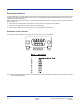User's Manual Part 2
Dolphin® 9500 Series User’s Guide-Pre-
liminary
Rev (d)
7/10/06
12 - 7
Setting up the Terminal for ActiveSync Communications
1. On the terminal, tap Start > ActiveSync > Tools > Options. Activesync opens displaying the PC tab.
2. In the Use this PC drop-down list, select the name of the host PC.
3. Select Sync with this PC during manual sync to indicate that the terminal syncs with the selected host PC when
synchronization is run from the terminal.
4. Tap Options.
5. Select Enable PC sync using this connection, then select ‘USB Connection from the drop-down list.
6. Tap OK.
7. Place the Dolphin terminal in the HomeBase. The Dolphin terminal attempts to start an ActiveSync connection with the
desktop computer automatically.
Setting up the Desktop Computer for ActiveSync Communications
After the USB HomeBase is installed, you can use ActiveSync to connect to a Dolphin terminal that is properly seated in the
HomeBase. These instructions assume that ActiveSync v3.7 is installed on your PC.