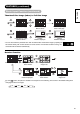Operation Manual
50
FEATURES (continued)
Size Switching
Each time button of the remote control is pressed (or press and then
◄►
button), the screen display size is switched in sequence, and the status will be displayed
at the bottom of the screen.
z Watching Standard Defi nition Pictures (480i, 480p, 576i, 576p)
DTT/TV/AV1/AV2/AV3
Auto Full Zoom C14:9L 14:9 Zoom Panoramic 2Panoramic 1
AV4/AV5
Panoramic 24:3 Full Zoom C14:9L 14:9 Zoom Panoramic 1
HDMI1/HDMI2
Panoramic 2
4:3
Auto
Full Zoom C14:9L
14:9 Zoom
Panoramic 1
z Watching High Defi nition Pictures
AV4/HDMI1/HDMI2
[1080i/1080p] Full 1
Full
Full 2
[720p]
You can display the image at optimum condition by selecting display size depending
on the current output image as shown below.
ZOOM button
Zoom
C14:9L
+20
Input Signal
Display
Screen
Display
Size
To display suitable screen as follows.
When Watching SD Pictures:
Auto
Play a image with the suitable format by automatically selecting depending
on the picture format or programme being broadcast. Default Zoom setting
in the Confi guration menu will be selected if WSS signal or size switching
signal is not detected in DTT, TV and AV mode.
4:3
Play a 4:3 image on screen faithfully. Blanking occurs on both sides.
(4:3 Signal)
Panoramic 1
Play a 4:3 image which enlarges horizontal and vertical size of the middle in
equal scales, and displays both sides appearing much wider.
Panoramic 2
The vertical size of Panoramic 1 is reduced so that you can see the whole
image, including any subtitles, that might otherwise not be fully visible on the
screen.
(Squeeze)
Full
Play a 4:3 image faithfully in the standard vertical size and horizontally
squeezed.
(Vista)
Zoom
Play a 16:9 image in 4:3 frame (Vista size) faithfully.
*In some case, slight blanking may remain at the top and bottom.
(14:9 Signal)
C14:9L
Play a 14:9 image in 16:9 screen, which is expanded vertically and
squeezed horizontally.
14:9 Zoom
Play a 14:9 image in 16:9 screen, which is expanded vertically.