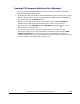User Guide
Performing Cross-OS File Exchange Operations 5-21
Hitachi USP V Cross-OS File Exchange User’s Guide
8. The FCU main panel displays the first/next parameter set in the specified FCU
parameter definition file. If you want to perform this FX operation, click
Execute. If not:
a) You can load the next parameter set using the Parameter-Load-Next
command (
).
b) You can delete the current parameter set from the FCU parameter
definition file using the Parameter-Delete command (
). The next
parameter set loads automatically.
c) You can modify the current parameter set as follows: Change the FCU
parameters as needed, and then use the Parameter-Save-Replace
command (
) to replace the previously loaded parameter set with the
new parameter set.
d) You can add a new parameter set as follows: Change the FCU parameters
as needed, and use the Parameter-Save-Insert command ( ) to insert
the new parameter set below the current parameter set.
e) If the Continuous operation option is selected, you can open the Error
information panel before starting the operations to monitor the FCU
processing. Move the Error information panel so that it does not overlap
the FCU main panel.
9. When the desired FX operation is displayed, click Execute to start the
operation. (If the Execute button is not enabled, you have not saved the
current parameter set.) If the Continuous operation option was selected,
FCU will process all operations from the current line to the end of the file and
then self-terminate. The error information for these operations is placed in
the most recent .log file(s) in the current directory (e.g., mto.log).
WARNING: In some early versions of FCU for Windows
2000/2003/Windows NT systems, FCU may overwrite existing Windows
2000/2003/Windows NT
systems target files without requesting
confirmation.
10. If you started an FXmto operation and the target file already exists, FCU
requests overwrite confirmation. Click OK to overwrite the target file, or click
Cancel to cancel the operation.
11. When FCU starts the operation, the Execute panel opens and displays the
progress of the operation. To cancel the operation in progress, select Cancel.
Note: The Execute dialog panel will not appear when the mainframe OS is
VSE.
12. When the operation is complete, the Execute panel displays the result. If an
error occurred, the Error information panel opens automatically to display the
error. See
Error Codes and Messages for further information on errors.