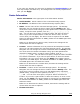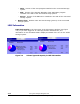Computer Drive User Manual
Using the Storage Navigator GUI 3-5
Hitachi Universal Storage Platform V/VM Hitachi Storage Navigator User’s Guide
– SVP Version: Version of the Storage Navigator Java application
installed in the SVP of the connected storage system.
The Java application is downloaded at each time the Storage Navigator
computer connects to the SVP, so that the version is always consistent
between the Storage Navigator computer and SVP.
– Server Version: Version of the RMI server installed in the SVP of the
connected storage system.
Icons
This section explains icons displayed on the Storage Navigator main window.
• The status lamp icons ( : Normal, : Warning, : Abnormal)
indicate the storage system error status by color (blue: normal, yellow:
warning, red: abnormal) according to the host SIM status. For details,
check the Status window (see Status Window).
• The exclusive lock icons ( : Unlocked, : Locked) indicate the
operation mode of all currently logged-in users.
If all users are viewing the information in the view mode, the blue
unlocked-shaped icon (
) is displayed. If a user is operating in the Modify
mode, the red locked-shaped icon (
) is displayed. The status might not
be displayed correctly when the exclusive lock is effective or SVP
maintenance is in progress.
One storage partition administrator for each SLPR can change to the
Modify mode. While a storage administrator is in the Modify mode, any
other storage partition administrator cannot change to the Modify mode.
• The mode-switching buttons ( : View, : Modify) allow users to
switch the operation mode (Modify ⇔ View). The button always shows
the current user operation mode. To change the modes, click the button.
You cannot switch to the Modify mode while any other user is operating in
the Modify mode. Make sure to confirm the exclusive lock icon before
switching to the Modify mode.
• The Audit:Normal button ( ), the Audit:Warning button ( ) or the
Audit:Wraparound button (
) allows you to download the audit log file.
– While the lines of the saved data in the audit log file is under the
threshold, the Audit:Normal button is displayed.
– When the lines of the saved data in the audit log file exceeds the
threshold, the Audit:Warning button is displayed.
– When the lines of the saved data in the audit log file has exceeded the
threshold and reached the maximum number of the lines that can be
saved, the Audit:Wraparound button is displayed.