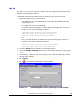Computer Drive User Manual
2-12 Installation Requirements and Procedures
Hitachi Universal Storage Platform V/VM Hitachi Storage Navigator User’s Guide
Figure 2-4 Temporary Files Settings Dialog Box (For JRE 6.0)
Configuring Communications over only IPv6
Internet Protocol Version 6 (IPv6) can also be used for communications
between a Storage Navigator computer and an SVP. To communicate over only
IPv6, both a Storage Navigator computer and an SVP must be configured to
use only IPv6 for communications. For information on how to configure an SVP,
contact the Hitachi Data Systems Support Center (see Calling the Hitachi Data
Systems Support Center).
If
you want to use both IPv4 and IPv6 for communications, do not apply the
setting described in this section. In this case, IPv4 has a priority over IPv6.
This section explains how to configure a Storage Navigator computer when its
operating system is Windows Vista or Solaris 10 operating systems. For other
operating systems, please contact the developers of the operating systems.
• For Windows Vista
To configure a computer to use only IPv6 for communications:
1. Select the Windows Control Panel, Network and Sharing Center, and
then Manage network connections.
2. Select and right-click a network that connects an SVP, and click
Properties in the pop-up menu.
3. Click Continue if the User Account Control dialog box appears.
The Networking dialog box (Figure 2-5) displays properties of the selected
network.
4. Clear the Internet Protocol Version 4 (TCP/IPv4) check box.
5. Click OK to
close the dialog box.