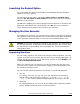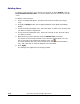Computer Drive User Manual
4-8 Performing Storage Navigator Operations
Hitachi Universal Storage Platform V/VM Hitachi Storage Navigator User’s Guide
Figure 4-3 Install/Uninstall Error Dialog Box
Enabling Options Automatically
When the licensed capacity exceeds the mounted capacity (or used capacity)
because of the reduction of disk drives, you can automatically enable only the
available Storage Navigator options with permanent keys using the Available
button.
Whether the options can be enabled or not using the Available button
depends on the relationship between the mounted capacity of the disk drives
and the licensed capacity. The following table shows the condition of
availability of the Available button.
Table 4-1 Condition to Enable Available Button
Relationship between Mounted Capacity of
Disk Drives and Licensed Capacity
Availability of the Available
Button
Mounted capacity ≤ Licensed capacity Available
Mounted capacity > Licensed capacity Not available
To install Storage Navigator options automatically on the Storage Navigator
using the Available button:
1. Log into the Storage Navigator and open the License Key window (see
License Key Window).
2. Change to Modify mode.
3. From Mode, click Av
ailable.
4. Click Install.
In the License Key list, the row of the options that can be enabled
changes to blue bold italics and the Status column changes to Install.
5. Click Apply (or Cancel).
The status of the enabled options changes to Installed.