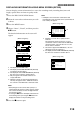User Guide
112
SELECTING SCENES USING MENU SCREEN (SELECT)
You can use this “Select” function to select consecutive scenes at one time.
This function is useful when there are numerous scenes.
1 Press the DISC NAVIGATION button.
2 Point the cursor at the first or last scene to be
selected: When selecting all scenes, simply
proceed with step 3.
3 Press the MENU button.
4 Choose “Select” on the “Scene” menu screen.
5 Choose “Start o
Current”, “Current o
End” or “All” and then
press the button.
●Deselecting selected scenes
Deselecting scenes one by one:
While you are displaying the “All Programs”
screen on which scenes have been selected,
choose the scene to be deselected and then press
the SELECT button.
Note:
Up to 999 scenes can be selected.
Deselecting all the selected scenes at once:
While you are displaying the “All Programs”
screen on which scenes have been selected, press
the button.
Scene
ENTER RETURN
RA
M
RA
M
Ed i t
Ef fect
Copy
Sel ect
De t a i l
ETC
Start– Current
Cu r r ent – End
All
006 / 011All Progra
m
s
PLAY
RA
M
RA
M
006 / 011All Progra
m
s
PLAY
RA
M
RA
M
DESELECT ALL
006 / 011All Progra
m
s
PLAY
RA
M
RA
M
DESELECT ALL
006 / 011All Progra
m
s
PLAY
RA
M
RA
M
DESELECT ALL
Current scene
“Start o Current” is specified:
The scenes from the first to
current will be selected.
“Current o End” is specified:
The scenes from the current to
end will be selected.
“All” is specified:
All scenes from the first to end
will be selected.