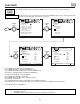User manual
CUSTOMIZE
46
CUSTOMIZE
Use this feature to give a name to any of the three video inputs.
Press THUMB STICK to highlight VIDEO LIST.
Press THUMB STICK to select preset VIDEO LIST.
Press THUMB STICK or to scroll through the preset VIDEO LIST.
Press down on THUMB STICK to select desired VIDEO ID.
To customize VIDEO ID, select CUSTOM.
Press THUMB STICK to select the video input to be named.
Press THUMB STICK or to select letters.
Press THUMB STICK or to change position.
Press EXIT to quit menu or THUMB STICK to return to previous menu when the CURSOR is in the first position.
(
*
) represents a blank space.
Select RESET to set VIDEO ID to original condition.
NOTE: VIDEO ID will be displayed only when VIDEO input is displayed as main picture.
VIDEO ID.
MENU TO MENU BAR TO QUIT EXIT
MENU TO MENU BAR TO QUIT EXITMENU TO MENU BAR TO QUIT EXITMENU TO MENU BAR TO QUIT EXIT
MENU TO MENU BAR TO QUIT EXITMENU TO MENU BAR TO QUIT EXITMENU TO MENU BAR TO QUIT EXIT MENU TO MENU BAR TO QUIT EXITMENU TO MENU BAR TO QUIT EXITMENU TO MENU BAR TO QUIT EXIT
THUMB
STICK
THUMB
STICK
THUMB
STICK
PRESS SELECT TO
ACTIVATE/DEACTIVATE
VIDEO ID.
VID 1 VID2 VID3
VIDEO LIST
CUSTOM
RESET
1. CHANNEL ID.
2. VIDEO ID.
3. FAMILY FAVORITES
4. PARENTAL CONTROL
5. 4 EVENT PROGRAM
6. AUTO LINK
7. CLOSED CAPTION
8. MENU BACKGROUND
9. FIRST TIME TOUR
VIDEO ID.
VID 1 VID2 VID3
VIDEO LIST CAM
CUSTOM CBL
RESET DVD
LD
SAT
STB
VIDEO ID.
VID 1 VID2 VID3
VIDEO LIST CAM
CUSTOM CBL
RESET DVD
LD
SAT
STB
SETUP CUSTOMIZE VIDEO AUDIO THEATER
SETUP CUSTOMIZE VIDEO AUDIO THEATER
SETUP CUSTOMIZE VIDEO AUDIO THEATER
CUSTOMIZE