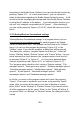User's Manual
384
4) “Network authentication mode” combo box: Here you can select
between “Open”, “Shared”, “WPA-PSK”, and “WPA2-PSK” by
pressing “Space-1” or “Space-4”.
5) “Data encryption” combo box: Here you can select the data
encryption method by pressing “Space-1” or “Space-4”. If you
select “Open” or “Shared” in network authentication mode, you can
choose between “Disable” and “WEP”. And if you select “WPA-
PSK” or “WPA2-PSK” in network authentication mode, you can
choose “TKIP”.
6) “The key is provided automatically” check box: If the “access point”
does not provide a key for users automatically, uncheck this check
box by pressing “Space”. The default is that the check box is
checked.
7) “Network key” computer edit box: This is a computer edit box to
type the network key if the key is not provided automatically.
8) “Key index” edit box: This is an edit box to type the key number
of the wireless access point that matches the network key input.
9) “Confirm” button: Pressing this button applies the changes.
10) “Cancel” button: You can press this button to cancel the setup.
Selecting “Open” in “Data encryption” skips numbers 6 through 8, and
checking “The key is provided automatically” check box will omit the
numbers 7, 8.
3. “Remove” button: If you want to delete a profile item in the profile list,
select the profile item you wish to delete, and then press “r (dots 1-2-
3-5)” or go to the “Remove” button by pressing “tab (“Space-4-5”)”,
and then press “Enter” on “Remove” button.
4. “Properties” common dialog button: If you want to get information
about a selected profile item in the profile list, press “Enter” on the
“Properties” common dialog button after focusing on a profile item by
using “tab (“Space-4-5”)”. You can reconfirm the added information in
each item. You can modify an item here directly.