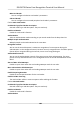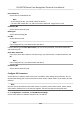User's Manual
Table Of Contents
- Legal Information
- Symbol Conventions
- Regulatory Information
- Safety Instruction
- Available Models
- Chapter 1 Overview
- Chapter 2 Appearance
- Chapter 3 Installation
- Chapter 4 Wiring
- Chapter 5 Activation
- Chapter 6 Quick Operation
- Chapter 7 Basic Operation
- Chapter 8 Operation via Web Browser
- 8.1 Login
- 8.2 Forget Password
- 8.3 Live View
- 8.4 Person Management
- 8.5 Search Event
- 8.6 Configuration
- 8.6.1 Set Local Parameters
- 8.6.2 View Device Information
- 8.6.3 Set Time
- 8.6.4 Set DST
- 8.6.5 View Open Source Software License
- 8.6.6 Upgrade and Maintenance
- 8.6.7 Log Query
- 8.6.8 Security Mode Settings
- 8.6.9 Certificate Management
- 8.6.10 Change Administrator's Password
- 8.6.11 Account Security Settings
- 8.6.12 View Device Arming/Disarming Information
- 8.6.13 Network Settings
- 8.6.14 Set Video and Audio Parameters
- 8.6.15 Customize Audio Content
- 8.6.16 Set Image Parameters
- 8.6.17 Time and Attendance Settings
- 8.6.18 General Settings
- 8.6.19 Video Intercom Settings
- 8.6.20 Access Control Settings
- 8.6.21 Set Biometric Parameters
- 8.6.22 Set Theme
- Chapter 9 Client Software Configuration
- 9.1 Configuration Flow of Client Software
- 9.2 Device Management
- 9.3 Group Management
- 9.4 Person Management
- 9.4.1 Add Organization
- 9.4.2 Configure Basic Information
- 9.4.3 Issue a Card by Local Mode
- 9.4.4 Upload a Face Photo from Local PC
- 9.4.5 Take a Photo via Client
- 9.4.6 Collect Face via Access Control Device
- 9.4.7 Configure Access Control Information
- 9.4.8 Customize Person Information
- 9.4.9 Configure Resident Information
- 9.4.10 Configure Additional Information
- 9.4.11 Import and Export Person Identify Information
- 9.4.12 Import Person Information
- 9.4.13 Import Person Pictures
- 9.4.14 Export Person Information
- 9.4.15 Export Person Pictures
- 9.4.16 Delete Registered Pictures
- 9.4.17 Get Person Information from Access Control Device
- 9.4.18 Move Persons to Another Organization
- 9.4.19 Issue Cards to Persons in Batch
- 9.4.20 Report Card Loss
- 9.4.21 Set Card Issuing Parameters
- 9.5 Configure Schedule and Template
- 9.6 Set Access Group to Assign Access Authorization to Persons
- 9.7 Configure Advanced Functions
- 9.7.1 Configure Device Parameters
- 9.7.2 Configure Remaining Open/Closed
- 9.7.3 Configure Multi-Factor Authentication
- 9.7.4 Configure Card Reader Authentication Mode and Schedule
- 9.7.5 Configure First Person In
- 9.7.6 Configure Anti-Passback
- 9.7.7 Configure Device Parameters
- 9.8 Configure Linkage Actions for Access Control
- 9.9 Door Control
- 9.10 Event Center
- 9.11 Time and Attendance
- 9.12 System Configuration
- 9.13 Operation and Maintenance
- Appendix A. Tips When Collecting/Comparing Face Picture
- Appendix B. Tips for Installation Environment
- Appendix C. Dimension
- Appendix D. Communication Matrix and Device Command
Set Manual Aendance via Web
Set the aendance mode as manual, and you should select a status manually when you take
aendance.
Before You Start
Add at least one user, and set the user's authencaon mode. For details, see User Management.
Steps
1.
Click Conguraon → Aendance to enter the sengs page.
2.
Set the Aendance Mode as Manual.
3.
Enable the Aendance Status Required and set the aendace status lasts duraon.
4.
Enable a group of aendance status.
Note
The
Aendance Property will not be changed.
5.
Oponal: Select an s
tatus and change its name if required.
Result
You should select an aendance status manually aer authencaon.
Note
If you do not select a status, the authencaon will be failed and it will not be marked as a valid
aendance.
Set Auto Aendance via Web
Set the
aendance mode as auto, and you can set the aendance status and its available schedule.
The system will automacally change the aendance status according to the congured schedule.
Before You Start
Add at least one user, and set the user's authencaon mode. For details, see User Managemen
t.
Steps
1.
Click Conguraon → Aendance to enter the sengs page.
2.
Set the
Aendance Mode as Auto.
3.
Enable the Aendance Status funcon.
4.
Enable a group of aendance status.
Note
The
Aendance Property will not be changed.
5.
Oponal: Select an s
tatus and change its name if required.
6.
Set the status' schedule. Refers to
Time Sengs for details.
DS-K5671B Series Face Recognion Terminal User Manual
106