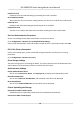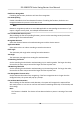User's Manual
Table Of Contents
- Legal Information
- Regulatory Information
- Safety Instruction
- Available Models
- Chapter 1 Overview
- Chapter 2 Light Introduction
- Chapter 3 System Wiring
- Chapter 4 Installation
- Chapter 5 General Wiring
- 5.1 Components Introduction
- 5.2 Wiring
- 5.3 Terminal Description
- 5.3.1 Main Lane Control Board Terminal Description
- 5.3.2 Sub Lane Control Board Terminal Description
- 5.3.3 Main Access Control Board Terminal Description
- 5.3.4 Sub Access Control Board Terminal Description
- 5.3.5 Main User Extended Interface Board
- 5.3.6 Sub User Extended Interface Board
- 5.3.7 User Core Board Terminal Description
- 5.3.8 Card Reader Board Terminal Description
- 5.3.9 Arrow Light Board Terminal Description
- 5.3.10 Upper IR Detector Board Terminal Description
- 5.3.11 Lower IR Detector Board Terminal Description
- 5.3.12 RS-485 Wiring
- 5.3.13 RS-232 Wiring
- 5.3.14 Wiegand Wiring
- 5.3.15 Barrier Control Wiring
- 5.3.16 Alarm Output Wiring
- 5.3.17 Alarm Input Wiring
- Chapter 6 Device Settings
- Chapter 7 Activation
- Chapter 8 Operation via Web Browser
- 8.1 Login
- 8.2 Overview
- 8.3 Person Management
- 8.4 Search Event
- 8.5 Device Management
- 8.6 Configuration
- 8.6.1 View Device Information
- 8.6.2 Set Time
- 8.6.3 Set DST
- 8.6.4 Change Administrator's Password
- 8.6.5 Online Users
- 8.6.6 View Device Arming/Disarming Information
- 8.6.7 Network Settings
- 8.6.8 Set Video and Audio Parameters
- 8.6.9 Set Image Parameters
- 8.6.10 Event Linkage
- 8.6.11 Access Control Settings
- 8.6.12 Turnstile
- 8.6.13 Card Settings
- 8.6.14 Set Privacy Parameters
- 8.6.15 Set Biometric Parameters
- 8.6.16 Set Screen Display
- 8.6.17 Notice Publication
- 8.6.18 Prompt Schedule
- 8.6.19 Upgrade and Maintenance
- 8.6.20 Device Debugging
- 8.6.21 Component Status
- 8.6.22 Log Query
- 8.6.23 Certificate Management
- Chapter 9 Configure the Device via the Mobile Browser
- 9.1 Login
- 9.2 Overview
- 9.3 Configuration
- Chapter 10 Client Software Configuration
- 10.1 Configuration Flow of Client Software
- 10.2 Device Management
- 10.3 Group Management
- 10.4 Person Management
- 10.5 Configure Schedule and Template
- 10.6 Set Access Group to Assign Access Authorization to Persons
- 10.7 Configure Advanced Functions
- 10.8 Door/Elevator Control
- Appendix A. Tips When Collecting/Comparing Face Picture
- Appendix B. DIP Switch
- Appendix C. Event and Alarm Type
- Appendix D. Error Code Description
- Appendix E. Communication Matrix and Device Command
Enable CPU Card
Enable CPU card and authencang by presenng CPU card is available.
CPU Card Read Content
Aer enable the CPU card content reading funcon, the device can read the CPU card content.
Enable ID Card
Enable ID card and authencang by presenng ID card is available.
Enable FeliCa Card
The device can read the data from FeliCa card when enabling the FeliCa card funcon.
Set Card Authencaon Parameters
Set the card reading content when authencate via card on the device.
Go to Conguraon → General → Card Authencaon Sengs .
Select a card authencaon mode and enable reversed card No. at your actual needs. Click Save.
8.6.14 Set Privacy Parameters
Set the event storage type, picture upload and storage parameters, and the picture clearing
parameters.
Go to Conguraon → Gener
al → Privacy
Event Storage Sengs
The event storage type is overwring by default. The earliest 5% events will be deleted when the
system detects the stored events has been over 95% of the full space.
Authencaon Sengs
Display Authencaon Result
Y
ou can check Face Picture, Name, and Employee ID, to display the authencaon result.
Name De-idencaon
You can check Name
De-idencaon, and the whole name will not be displayed.
ID De-idencaon
You can check ID De-idencaon, and the ID will not be displayed.
Picture Uploading and Storage
Upload Picture Aer Linked Capture
Upload the pictures captured by linked camera to the plaorm automacally.
Save Pictures Aer Linked Capture
DS-K3B631TX Series Swing Barrier User Manual
67