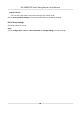User's Manual
Table Of Contents
- Legal Information
- Regulatory Information
- Safety Instruction
- Available Models
- Chapter 1 Overview
- Chapter 2 Light Introduction
- Chapter 3 System Wiring
- Chapter 4 Installation
- Chapter 5 General Wiring
- 5.1 Components Introduction
- 5.2 Wiring
- 5.3 Terminal Description
- 5.3.1 Main Lane Control Board Terminal Description
- 5.3.2 Sub Lane Control Board Terminal Description
- 5.3.3 Main Access Control Board Terminal Description
- 5.3.4 Sub Access Control Board Terminal Description
- 5.3.5 Main User Extended Interface Board
- 5.3.6 Sub User Extended Interface Board
- 5.3.7 User Core Board Terminal Description
- 5.3.8 Card Reader Board Terminal Description
- 5.3.9 Arrow Light Board Terminal Description
- 5.3.10 Upper IR Detector Board Terminal Description
- 5.3.11 Lower IR Detector Board Terminal Description
- 5.3.12 RS-485 Wiring
- 5.3.13 RS-232 Wiring
- 5.3.14 Wiegand Wiring
- 5.3.15 Barrier Control Wiring
- 5.3.16 Alarm Output Wiring
- 5.3.17 Alarm Input Wiring
- Chapter 6 Device Settings
- Chapter 7 Activation
- Chapter 8 Operation via Web Browser
- 8.1 Login
- 8.2 Overview
- 8.3 Person Management
- 8.4 Search Event
- 8.5 Device Management
- 8.6 Configuration
- 8.6.1 View Device Information
- 8.6.2 Set Time
- 8.6.3 Set DST
- 8.6.4 Change Administrator's Password
- 8.6.5 Online Users
- 8.6.6 View Device Arming/Disarming Information
- 8.6.7 Network Settings
- 8.6.8 Set Video and Audio Parameters
- 8.6.9 Set Image Parameters
- 8.6.10 Event Linkage
- 8.6.11 Access Control Settings
- 8.6.12 Turnstile
- 8.6.13 Card Settings
- 8.6.14 Set Privacy Parameters
- 8.6.15 Set Biometric Parameters
- 8.6.16 Set Screen Display
- 8.6.17 Notice Publication
- 8.6.18 Prompt Schedule
- 8.6.19 Upgrade and Maintenance
- 8.6.20 Device Debugging
- 8.6.21 Component Status
- 8.6.22 Log Query
- 8.6.23 Certificate Management
- Chapter 9 Configure the Device via the Mobile Browser
- 9.1 Login
- 9.2 Overview
- 9.3 Configuration
- Chapter 10 Client Software Configuration
- 10.1 Configuration Flow of Client Software
- 10.2 Device Management
- 10.3 Group Management
- 10.4 Person Management
- 10.5 Configure Schedule and Template
- 10.6 Set Access Group to Assign Access Authorization to Persons
- 10.7 Configure Advanced Functions
- 10.8 Door/Elevator Control
- Appendix A. Tips When Collecting/Comparing Face Picture
- Appendix B. DIP Switch
- Appendix C. Event and Alarm Type
- Appendix D. Error Code Description
- Appendix E. Communication Matrix and Device Command
-
If y
ou choose Linkage Type as Employee ID Linkage, you need to enter the employee ID and
select the card reader.
3.
Set linked acon.
Linked Buzzer
Enable Linked Buzzer and select Start Buzzing or Stop Buzzing for the target event.
Linked Door
Enable Linked Door, check Door 1 or Door 2, and set the door status for the target event.
Linked Alarm Output
Enable Linked Alarm Output, check Alarm Output 1 or Alarm Output 2, and set the alarm
output status for the target event.
Linked Audio Prompt
Enable Linked Audio Prompt and select the play mode.
●
If you choose TTS, you need to set language and enter the prompt content.
●
If you choose Audio File, you need to select an available audio le from the drop-down list
or click Gener
al Linkage Sengs to add a new audio le.
Linked Capture
Enable Linked Capture and select entrance or exit to capture for the target event.
8.6.11 Access Control Sengs
Set Authencaon Parameters
Click Conguraon → Access Con
trol → Authencaon Sengs .
Note
The
funcons vary according to dierent models. Refers to the actual device for details.
DS-K3B631TX Series Swing Barrier User Manual
55