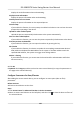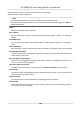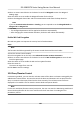User's Manual
Table Of Contents
- Legal Information
- Regulatory Information
- Safety Instruction
- Available Models
- Chapter 1 Overview
- Chapter 2 Light Introduction
- Chapter 3 System Wiring
- Chapter 4 Installation
- Chapter 5 General Wiring
- 5.1 Components Introduction
- 5.2 Wiring
- 5.3 Terminal Description
- 5.3.1 Main Lane Control Board Terminal Description
- 5.3.2 Sub Lane Control Board Terminal Description
- 5.3.3 Main Access Control Board Terminal Description
- 5.3.4 Sub Access Control Board Terminal Description
- 5.3.5 Main User Extended Interface Board
- 5.3.6 Sub User Extended Interface Board
- 5.3.7 User Core Board Terminal Description
- 5.3.8 Card Reader Board Terminal Description
- 5.3.9 Arrow Light Board Terminal Description
- 5.3.10 Upper IR Detector Board Terminal Description
- 5.3.11 Lower IR Detector Board Terminal Description
- 5.3.12 RS-485 Wiring
- 5.3.13 RS-232 Wiring
- 5.3.14 Wiegand Wiring
- 5.3.15 Barrier Control Wiring
- 5.3.16 Alarm Output Wiring
- 5.3.17 Alarm Input Wiring
- Chapter 6 Device Settings
- Chapter 7 Activation
- Chapter 8 Operation via Web Browser
- 8.1 Login
- 8.2 Overview
- 8.3 Person Management
- 8.4 Search Event
- 8.5 Device Management
- 8.6 Configuration
- 8.6.1 View Device Information
- 8.6.2 Set Time
- 8.6.3 Set DST
- 8.6.4 Change Administrator's Password
- 8.6.5 Online Users
- 8.6.6 View Device Arming/Disarming Information
- 8.6.7 Network Settings
- 8.6.8 Set Video and Audio Parameters
- 8.6.9 Set Image Parameters
- 8.6.10 Event Linkage
- 8.6.11 Access Control Settings
- 8.6.12 Turnstile
- 8.6.13 Card Settings
- 8.6.14 Set Privacy Parameters
- 8.6.15 Set Biometric Parameters
- 8.6.16 Set Screen Display
- 8.6.17 Notice Publication
- 8.6.18 Prompt Schedule
- 8.6.19 Upgrade and Maintenance
- 8.6.20 Device Debugging
- 8.6.21 Component Status
- 8.6.22 Log Query
- 8.6.23 Certificate Management
- Chapter 9 Configure the Device via the Mobile Browser
- 9.1 Login
- 9.2 Overview
- 9.3 Configuration
- Chapter 10 Client Software Configuration
- 10.1 Configuration Flow of Client Software
- 10.2 Device Management
- 10.3 Group Management
- 10.4 Person Management
- 10.5 Configure Schedule and Template
- 10.6 Set Access Group to Assign Access Authorization to Persons
- 10.7 Configure Advanced Functions
- 10.8 Door/Elevator Control
- Appendix A. Tips When Collecting/Comparing Face Picture
- Appendix B. DIP Switch
- Appendix C. Event and Alarm Type
- Appendix D. Error Code Description
- Appendix E. Communication Matrix and Device Command
3.
Select an access control device in the device list and click Wiegand to enter the Wiegand
Sengs page.
4.
Set the switch to on to enable the Wiegand funcon for the device.
5.
Select the Wiegand channel No. and the communicaon mode from the drop-down list.
Note
If you set Communicaon Direcon as Sending, y
ou are required to set the Wiegand Mode as
Wiegand 26 or Wiegand 34.
6.
Click Sa
ve.
●
The congured parameters will be applied to the device automacally.
●
Aer changing the communicaon direcon, the device will reboot automacally.
Enable M1 Card Encrypon
M1 card encrypon can improve the security level of authencaon.
Steps
Note
The
funcon should be supported by the access control device and the card reader.
1.
En
ter the Access Control module.
2.
On the navigaon bar on the le, enter Advanced Funcon → More Parameters .
3.
Select an access control device in the device list and click M1 Card Encrypon to enter the M1
Card Encrypon page.
4.
Se
t the switch to on to enable the M1 card encrypon funcon.
5.
Set the sector ID.
The sector ID ranges from 1 to 100.
6.
Click Save to save the sengs.
10.8 Door/Elevator Control
In Monitoring module, you can view the real-me status of the doors or elevators managed by the
added access c
ontrol device. You can also control the doors and elevators such as open/close the
door, or remain the door open/closed via the client remotely. The real-me access event are
displayed in this module. You can view the access details and person details.
Note
For the user with door/elevator control permission, the user can enter the Monitoring module and
c
ontrol the door/elevator. Or the icons used for control will not show. For seng the user
permission, refer to .
DS-K3B631TX Series Swing Barrier User Manual
135