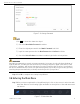Manual
Network Video Recorder User Manual
UM NVR v4.xx 111717NA 39
4.1.2 Adding Automatically Searched Online IP Cameras
Step 1 On the Camera Management interface, click the Online Device panel to expand
the Online Device interface.
Step 2 Select the automatically searched online devices.
Step 3 Click Add.
If the IP camera you wish to add has not been activated, activate it from the IP
camera list on the camera management interface.
4.2 Managing PoE Cameras
This chapter is applicable only to the following models: DS-7600NI-I2/P, DS-7700NI-I4/P
Series.
Purpose
The PoE interfaces enable the device system to pass electrical power safely, along with data,
on Ethernet cabling to the connected PoE cameras. The number of PoE cameras supported
varies by device model.
If you disable the PoE interface, you can connect to online network cameras. Also, the PoE
interface supports the Plug-and-Play function.
For example, for DS-7608NI-I2/8P, to connect six network cameras via PoE interfaces and two
online cameras, disable two PoE interfaces in the Edit IP Camera menu.
Follow the steps to add network cameras for devices that support the PoE function.
4.2.1 Adding PoE Cameras
Step 1 Connect PoE cameras to the device’s PoE ports with network cables.
Step 2 Go to Camera > Camera > IP Camera to view camera images and information.
4.2.2 Adding Non-PoE IP Cameras
You can disable the PoE interface by selecting manual while the current channel can
be used as a normal channel and the parameters can also be edited.
Step 1 Go to Camera > Camera > IP Camera.
Step 2 Position the cursor on a window with no linked IP camera and click .