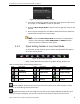User Manual
DS-73xxHUI-K4, DS-73xxHQI-K4, DS-90xxHUI-K8 DVR User Manual
UM DS-73xxHUI-K4 DS-73xxHQI-K4 DS-90xxHUI-K8 032918NA 44
3.3.1 Using the Mouse in Live View
Refer to Table 1-11 for the description of mouse operation in live view mode.
Table 1-11 Mouse Operation in Live View
Name
Description
Menu
Enter the main menu of the system by right clicking the mouse.
Single Screen
Switch to the single full screen by choosing channel number from the
drop
-
down
list.
Multi
-
S
creen
Adjust the screen layou
t by
select
ing from the
drop
-
down
list.
Previous Screen
Switch to the previous screen.
Next Screen
Switch to the next screen.
Start/Stop
Auto-Switch
Enable/disable the auto
-
switch of the screens.
The
dwell time
of the live view configuration must be
set before using
Start Auto
-
S
witch
.
Start Recording
Start recording of all channels,
Continuous
Recor
d
,
and Motion Detection Record
are selectable from
the
drop
-
down
list.
Add IP Camera
A shortcut to enter the IP camera management interface.
(For HDVR s
eries only)
Playback
Enter the playback interface and start playing back the video of the selected channel immediately.
PTZ Control
A shortcut to enter the PTZ control interface of the selected camera.
Output Mode
Output Mode is configurable with Standa
rd, Bright, Gentle and Vivid options.
Aux Monitor
Switch to the auxiliary output mode and the operation for the main output is disabled.
If you enter Aux monitor mode and the Aux monitor is not connected, the mouse operation is
disabled. You need to switch back to the Main output with the F1 button on front panel or VOIP/MON
button on IR remote control and then press the Enter button.
Figure 44, Right-click Menu
3.3.2 Switching Main/Aux Output
The CVBS output only serves as the aux output or Live View output.
1. Use the mouse wheel to double-click on the HDMI1/VGA, or HDMI2, or
HDMI/VGA output screen, and the following message box pops up.