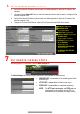Quick Start Guide
13 S E T U P R E C O R D I N G ( c o n t i n u e d )
Record Quality
• Main Stream
1. Go to RECORDING CONFIGURATION > RECORD QUALITY > MAIN STREAM and set
the following items:
- Stream Type enables/disables audio streaming from the cameras (if the camera does
not have audio capabilities, Stream Type will have only Video option).
- Resolution sets recording resolution.
- Bitrate Type:
> Variable saves HDD space
> Constant provides more stable stream
- Video Quality adjusts picture clarity (high setting = four green squares is default).
Consider highest if hard drive space allows. Medium setting is a balance between good
picture and saving HDD space.
- Frame Rate sets recording frame rate (8 fps continuous and 15 fps motion by default).
Higher frame rates require more storage, but allow better slow motion playback.
- Max Bitrate Mode chooses between pre-set bitrate values and customized values
(General setting is default).
- Max Bitrate (kbps) is chosen bitrate for streaming video. Adjust to meet or exceed the
rate recommended by the system for the chosen parameters.
- Max Bitrate Recommended is impacted by resolution, quality, and frame rate.
- Record Audio turns on audio recording. Requires connection of external microphone or
camera with built-in mic.
- Video Stream determines which stream is recorded. Leave at default (Main Stream).
RECORD (MAIN STREAM)
Select tab
CAMERA
Select IP camera
EVENT
For event recording only (motion
or alarm)
CONTINUOUS
For live view image and
continuous recording
VIDEO QUALITY
Selectnumber of green squares
to set quality (in example,
sensitivity is set to 3)