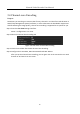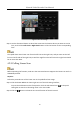User Manual
Table Of Contents
- Chapter 1 Introduction
- Chapter 2 Getting Started
- 2.1 Device Startup and Activation
- 2.2 Using Wizard for Basic Configuration
- 2.3 Adding and Connecting the IP Cameras
- Chapter 3 Live View
- Chapter 4 PTZ Controls
- Chapter 5 Recording and Capture Settings
- 5.1 Configuring Parameters
- 5.2 Configuring Recording and Capture Schedule
- 5.3 Configuring Motion Detection Recording and Capture
- 5.4 Configuring Alarm Triggered Recording and Capture
- 5.5 Configuring VCA Event Recording
- 5.6 Manual Recording and Continuous Capture
- 5.7 Configuring Holiday Recording and Capture
- 5.8 Configuring Redundant Recording and Capture
- 5.9 Configuring HDD Group for Recording and Capture
- 5.10 Files Protection
- Chapter 6 Playback
- 6.1 Playing Back Record Files
- 6.2 Auxiliary Functions of Playback
- Chapter 7 Backup
- Chapter 8 Alarm Settings
- Chapter 9 POS Configuration
- Chapter 10 VCA Alarm
- 10.1 Face Detection
- 10.2 Vehicle Detection
- 10.3 Line Crossing Detection
- 10.4 Intrusion Detection
- 10.5 Region Entrance Detection
- 10.6 Region Exiting Detection
- 10.7 Unattended Baggage Detection
- 10.8 Object Removal Detection
- 10.9 Audio Exception Detection
- 10.10 Sudden Scene Change Detection
- 10.11 Defocus Detection
- 10.12 PIR Alarm
- Chapter 11 VCA Search
- Chapter 12 Network Settings
- Chapter 13 RAID
- Chapter 14 HDD Management
- Chapter 15 Camera Settings
- Chapter 16 NVR Management and Maintenance
- Chapter 17 Others
- Chapter 18 Appendix
Network Video Recorder User Manual
86
Or press the PTZ button on the front panel or click the PTZ Control icon in the quick
setting bar, or select the PTZ option in the right-click menu to show the PTZ control panel.
Step 2 Click the button to show the general settings of the PTZ control.
Figure 4-7 PTZ Panel - General
Step 3 Select a patrol in the dropdown list and click the Call Patrol button to call it.
Step 4 You can click the Stop Patrol button to stop calling it.
4.2.5 Customizing Patterns
Purpose:
Patterns can be set by recording the movement of the PTZ. You can call the pattern to make the
PTZ movement according to the predefined path.
Step 1 Enter the PTZ Control interface.
Menu > Camera > PTZ
Figure 4-8 PTZ Settings
Step 2 Choose pattern number in the dropdown list.