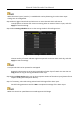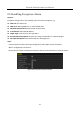User Manual
Table Of Contents
- Chapter 1 Introduction
- Chapter 2 Getting Started
- 2.1 Device Startup and Activation
- 2.2 Using Wizard for Basic Configuration
- 2.3 Adding and Connecting the IP Cameras
- Chapter 3 Live View
- Chapter 4 PTZ Controls
- Chapter 5 Recording and Capture Settings
- 5.1 Configuring Parameters
- 5.2 Configuring Recording and Capture Schedule
- 5.3 Configuring Motion Detection Recording and Capture
- 5.4 Configuring Alarm Triggered Recording and Capture
- 5.5 Configuring VCA Event Recording
- 5.6 Manual Recording and Continuous Capture
- 5.7 Configuring Holiday Recording and Capture
- 5.8 Configuring Redundant Recording and Capture
- 5.9 Configuring HDD Group for Recording and Capture
- 5.10 Files Protection
- Chapter 6 Playback
- 6.1 Playing Back Record Files
- 6.2 Auxiliary Functions of Playback
- Chapter 7 Backup
- Chapter 8 Alarm Settings
- Chapter 9 POS Configuration
- Chapter 10 VCA Alarm
- 10.1 Face Detection
- 10.2 Vehicle Detection
- 10.3 Line Crossing Detection
- 10.4 Intrusion Detection
- 10.5 Region Entrance Detection
- 10.6 Region Exiting Detection
- 10.7 Unattended Baggage Detection
- 10.8 Object Removal Detection
- 10.9 Audio Exception Detection
- 10.10 Sudden Scene Change Detection
- 10.11 Defocus Detection
- 10.12 PIR Alarm
- Chapter 11 VCA Search
- Chapter 12 Network Settings
- Chapter 13 RAID
- Chapter 14 HDD Management
- Chapter 15 Camera Settings
- Chapter 16 NVR Management and Maintenance
- Chapter 17 Others
- Chapter 18 Appendix
Network Video Recorder User Manual
156
8.4 Detecting Video Tampering Alarm
Purpose:
Trigger alarm when the lens is covered and take alarm response action(s).
Step 1 Enter Video Tampering interface of Camera Management and select a channel you want to
detect video tampering.
Menu> Camera> Video Tampering
Figure 8-11 Video Tampering Setting Interface
Step 2 Set the video tampering handling action of the channel.
1) Check the checkbox of “Enable Video Tampering Detection”.
2) Drag the sensitivity bar to set a proper sensitivity level. Use the mouse to draw an area
you want to detect video tampering.
3) Click button to set up handling action of video tampering.
Step 3 Set arming schedule and alarm response actions of the channel.
1) Click Arming Schedule tab to set the arming schedule of handling actions.
2) Choose one day of a week and Max. eight time periods can be set within each day.
3) Click Apply button to save the settings.
Time periods shall not be repeated or overlapped.