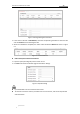User Manual
User Manual of Network PTZ Camera
© Hikvision
34
Figure 5-2 Record Parameters
Pre-record: The time you set to start recording before the scheduled time or the event.
For example, if an alarm triggers recording at 10:00, and the pre-record time is set as 5
seconds, the camera starts to record at 9:59:55.
The pre-record time can be configured as No Pre-record, 5 s, 10 s, 15 s, 20 s, 25 s, 30 s or
not limited.
The pre-record time changes according to the video bitrate.
Post-record: The time you set to stop recording after the scheduled time or the event.
For example, if an alarm triggered recording ends at 11:00, and the post-record time is
set as 5 seconds, the camera records until 11:00:05.
The Post-record time can be configured as 5 s, 10 s, 30 s, 1 min, 2 min, 5 min or 10 min.
Stream Type: You can select the stream type for recording; Main Stream, Sub-Stream
and Third Stream are selectable. If you select the sub-stream, you can record for a longer
time with the same storage capacity.
The Pre-record and Post-record parameters vary depending on different camera models.
4. Click OK to save the advanced setting.
5. Select a Record Type. The record type can be Continuous, Motion, Alarm, Motion | Alarm,
Motion & Alarm, and Event.
Normal: If you select Continuous, the video will be recorded automatically according to
the time of the schedule.
Record Triggered by Motion Detection: If you select Motion, the video will be recorded
when the motion is detected. Besides configuring the recording schedule, you have to
set the motion detection area and check the checkbox of Trigger Channel in the Linkage
Method of Motion Detection settings interface. For detailed information, refer to
Section Motion Detection.
Record Triggered by Alarm: If you select Alarm, the video will be recorded when the
alarm is triggered via the external alarm input channels. Besides configuring the
recording schedule, you have to set the Alarm Type and check the checkbox of Trigger
Channel in the Linkage Method of Alarm Input settings interface. For detailed
information, refer to Section Alarm Input.
Record Triggered by Motion & Alarm: If you select Motion & Alarm, the video will be
recorded when the motion and alarm are triggered at the same time. Besides